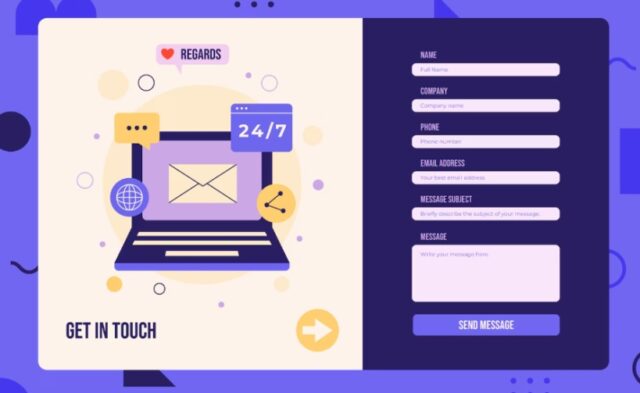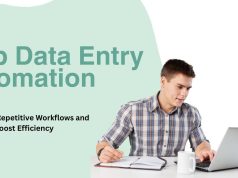Efficient and user-friendly web forms are the unsung heroes of online workflows. Whether you’re capturing leads, processing transactions, or collecting feedback, web forms are your gateway to gathering valuable data. But poor form design or confusing input fields can frustrate users, leading to incomplete or abandoned submissions.
This guide will explore best practices for web form data entry to ensure a seamless experience for your users. By the end of this blog, you’ll have practical strategies to create forms that are intuitive, efficient, and effective at gathering the data you need.
Why Web Form Design Matters
A well-designed web form can make or break the user experience. Consider these statistics:
- 26% of users abandon a form if it’s too complicated or time-consuming to fill out. (Source: The Manifest)
- 58% of users won’t complete a form if there are usability issues. (Source: Baymard Institute)
The way users interact with your online forms influences not only your conversion rates but also your brand’s credibility. Missteps like unclear instructions, cluttered designs, or unnecessary fields can damage trust and drive potential customers away. Getting it right is essential.
Because web forms are central to so many online interactions, let’s break down the best practices into actionable steps for better data entry.
Design Forms with the User in Mind
Keep the Form Simple and Relevant
When it comes to web forms, less is more. Ask yourself: “What data do I absolutely need from the user?” Only include essential fields and avoid asking for unnecessary information. Overloading users with excessive fields can feel intrusive and lead to fewer form completions.
Example:
For an eCommerce site requiring a shipping address, fields like middle name or “Where did you hear about us?” may not be strictly necessary at checkout. Save these questions for optional follow-up surveys.
Pro Tip:
Use progressive disclosure for longer forms. Break them into sections, revealing only what’s required at each step, so users don’t feel overwhelmed.
Use Intuitive Field Labels
Make sure field labels are straightforward and leave no room for interpretation. Users should instantly understand what kind of information is required.
Good Examples:
- “Email Address” instead of “Contact Details”
- “First Name” instead of “Name (First)”
Place labels above the input fields rather than alongside them for better readability, especially on mobile devices.
Include Placeholder Text Sparingly
Placeholder text can be helpful as an example (“e.g., [email protected]”), but it shouldn’t replace field labels altogether. Once users start typing, placeholders disappear, potentially creating confusion about the field’s purpose.
Bad Practice:
Placing critical instructions (like password rules) as placeholder text, which vanishes upon typing.
Good Practice:
Use floating labels or supplementary text below the fields for extra guidance.
Streamline User Interaction
Autofill and Autocomplete
Leverage autofill and autocomplete to save users time. Modern browsers support these features for common fields like names, addresses, email addresses, and payment information.
Ensuring your forms are compatible with autofill improves the user experience significantly. For example:
- Use standard field names like
name="email"orname="address-line1"to help browsers recognize data inputs.
This helps users complete forms faster and reduces frustration.
Validate Inputs in Real Time
Inform users of input errors instantly with real-time validation. For example:
- Highlight invalid email addresses as users type.
- Show password strength as users create it.
-
- Why it works: Real-time feedback prevents users from advancing through the form with mistakes, reducing frustration when they need to backtrack to fix errors.
Example:
If a user enters “joegmail.com”, highlight the email field in red and display an error message like, “Please include an @ in the email address.”
Enable Mobile-Friendly Entry
With mobile devices accounting for over half of web traffic globally, your forms need to work flawlessly on small screens.
Mobile-Friendly Tips:
- Use larger input fields and buttons for touch screens.
- Automatically show the correct keyboard for the field type. For instance, numeric keyboards for phone numbers or credit card fields.
- Ensure the form layout is responsive and adjusts well to various screen sizes.
Build Trust During Data Input
Use Inline Tooltips and Hints
Help users understand why you’re asking for specific information or how to format their input. For example, include hints like:
- “Your email will be used to send you order updates.”
- “Passwords must include at least 8 characters, including one capital letter and one number.”
Place this guidance close to relevant fields to ensure users see it at the right moment.
Secure the Data Entry Process
Users are increasingly wary of sharing personal information online. Build trust by:
- Displaying a security badge or SSL certification icon on forms that involve sensitive data, such as payment fields.
- Using “https” URLs to reassure users that their data is transmitted securely.
Include a Clear Privacy Disclaimer
Avoid vague statements about how you’ll use user data. Transparency is key. Briefly outline your privacy policy at the end of the form or link to a full page.
Example Disclaimer:
“Your information will only be used to process your order and will not be shared with third parties.”
Test and Optimize Your Forms
A/B Test Form Elements
Continuous improvement is vital for high-performing web forms. Test different versions of your form:
- Compare one-step forms vs. multi-step forms.
- Experiment with button wording (e.g., “Submit” vs. “Get My Free Quote”).
- Try variations in field placement to see what achieves the highest completion rates.
Track Metrics to Refine Performance
Use analytics tools to monitor user behaviors, such as:
- Drop-off rates for specific fields.
- Time spent on individual fields.
If significant drop-offs occur at a particular step, that’s a strong indicator something needs to be reworked.
Solicit User Feedback
Ask for feedback from users who successfully complete the form. A simple question like, “How was your experience with this form?” can uncover insights to improve usability further.
Create Forms that Deliver Results
Well-designed forms ensure a smooth user experience and maximize your ability to collect accurate, complete data. By keeping forms simple, streamlining interactions, and building trust, you can dramatically improve your form performance and achieve higher conversion rates.
Looking to implement these best practices on your site? Make the first move today to provide a seamless user experience that transforms visitors into loyal customers.