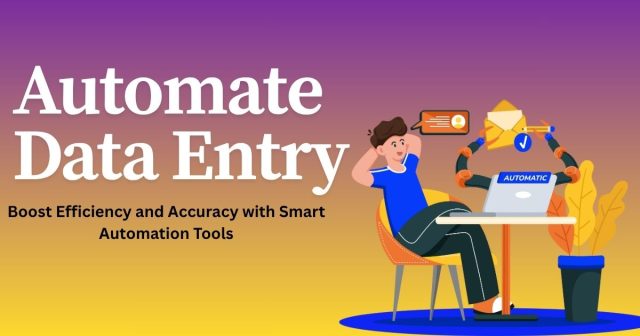Spending hours manually entering data into Excel spreadsheets? You’re not alone. Many professionals waste valuable time on repetitive data entry tasks that could be automated with the right techniques. Excel offers powerful built-in features that can transform your workflow and eliminate tedious manual work.
This comprehensive guide will show you how to automate data entry in Excel using various methods, from simple form controls to advanced macros. By the end, you’ll have the tools to streamline your data processes and focus on more strategic work.
Why Automate Data Entry in Excel?
Manual data entry is prone to human error and incredibly time-consuming. A single typo can throw off an entire analysis, while repetitive typing leads to fatigue and decreased productivity. Automation addresses these challenges head-on.
The benefits of automating Excel data entry include:
- Reduced errors: Automated processes eliminate typos and formatting inconsistencies
- Time savings: What takes hours manually can often be completed in minutes
- Improved consistency: Standardized data entry ensures uniform formatting and structure
- Enhanced productivity: Free up time for analysis and decision-making instead of data input
- Better scalability: Handle larger datasets without proportionally increasing workload
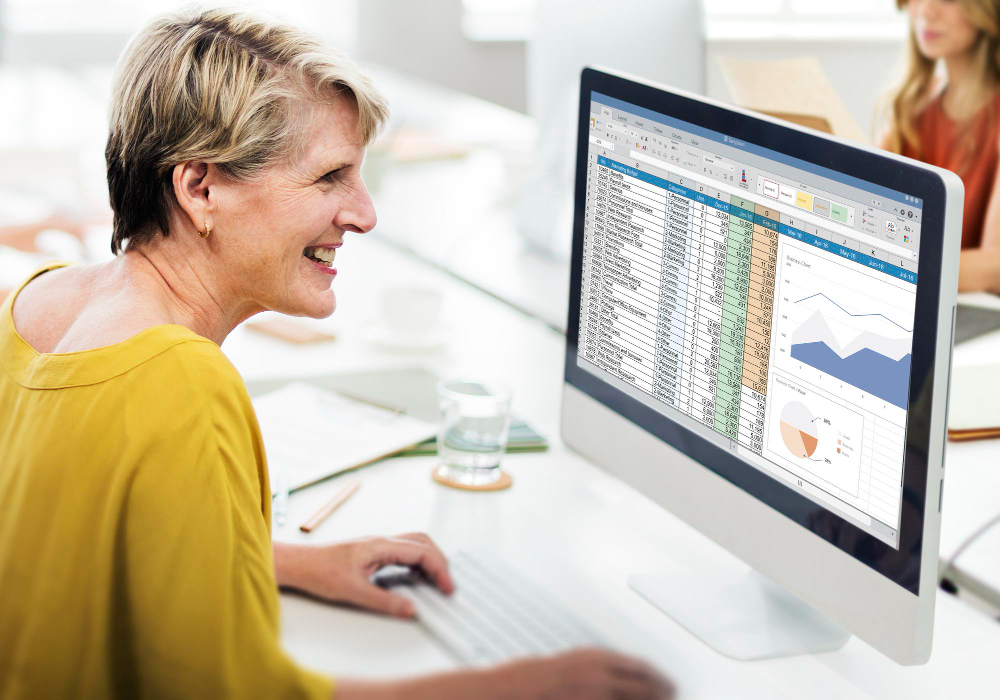
Data Validation: Your First Line of Defense
Data validation serves as the foundation for automated data entry by controlling what users can input into specific cells. This feature prevents errors before they occur and guides users toward correct entries.
Setting Up Basic Data Validation
To create a dropdown list for consistent data entry:
- Select the cell or range where you want validation
- Go to the Data tab and click “Data Validation”
- Under “Allow,” select “List”
- Enter your list items separated by commas or reference a range containing your options
- Check “In-cell dropdown” to display the list
- Add input and error messages to guide users
Advanced Validation Techniques
Data validation goes beyond simple lists. You can create rules for:
- Date ranges: Ensure dates fall within specific periods
- Number limits: Set minimum and maximum values
- Text length: Control character counts for consistent formatting
- Custom formulas: Create complex validation rules using Excel functions
For example, to validate that a date is within the current year, use a custom formula like =AND(YEAR(A1)=YEAR(TODAY()),A1<=TODAY()).
Form Controls for Interactive Data Entry
Form controls transform static spreadsheets into interactive data entry interfaces. These tools make it easier for users to input information while maintaining data integrity.
Creating Dropdown Menus
Beyond data validation lists, you can create more sophisticated dropdown menus using form controls:
- Go to Developer tab (enable it in Excel Options if not visible)
- Click “Insert” and select “Combo Box” from Form Controls
- Draw the combo box on your worksheet
- Right-click and select “Format Control”
- Set the input range (your list items) and cell link (where the selection appears)
Adding Checkboxes and Option Buttons
Checkboxes work well for yes/no fields or multiple selections, while option buttons are perfect for single-choice scenarios:
- Checkboxes: Link to cells that return TRUE/FALSE values
- Option buttons: Group related options so only one can be selected at a time
- Spin buttons: Allow users to increment/decrement numeric values easily
These controls make data entry more intuitive and reduce the chance of invalid entries.
Excel Tables: Structure That Scales
Converting your data ranges to Excel Tables provides automatic formatting and expansion capabilities that streamline ongoing data entry.
Benefits of Excel Tables
When you format data as a table (Ctrl+T), Excel automatically:
- Extends formatting to new rows
- Includes new data in formulas and charts
- Provides filter dropdowns for each column
- Offers structured references for clearer formulas
Table Features for Automation
Tables include several features that support automated data entry:
- AutoExpansion: New rows inherit formatting and formulas automatically
- Calculated columns: Formulas applied to one cell automatically fill down the entire column
- Structured references: Formulas use table and column names instead of cell references
- Data validation inheritance: Validation rules apply to new rows automatically
Power Query: External Data Integration
Power Query revolutionizes how you bring external data into Excel. Instead of manual copy-paste operations, you can establish automated connections that refresh with updated information.
Connecting to Data Sources
Power Query can import data from numerous sources:
- Databases: SQL Server, Access, MySQL, and others
- Web sources: HTML tables, APIs, and web services
- Files: CSV, text files, other Excel workbooks
- Cloud services: SharePoint, OneDrive, Google Sheets
Setting Up Automated Refreshes
Once you establish a Power Query connection:
- Select your query in the Data tab
- Choose refresh frequency (manual, when file opens, or scheduled intervals)
- Configure refresh settings for automatic updates
- Set up data transformation steps that apply to each refresh
This approach eliminates the need to manually import updated data files or re-enter information that changes regularly.
Macros and VBA: Advanced Automation
For complex data entry scenarios, Visual Basic for Applications (VBA) macros provide unlimited customization possibilities. While macros require some programming knowledge, even basic scripts can dramatically improve efficiency.
User Forms for Complex Entry
VBA UserForms create custom dialog boxes for structured data entry. These forms can include:
- Multiple input fields with validation
- Dropdown lists populated from worksheet data
- Buttons that trigger specific actions
- Logic that calculates values based on user inputs
UserForms provide a professional interface that guides users through data entry processes while ensuring consistency and accuracy.
Keyboard Shortcuts and Quick Access
Excel’s built-in shortcuts can significantly speed up data entry tasks without requiring complex automation:
Essential Data Entry Shortcuts
- Ctrl+D: Fill down from the cell above
- Ctrl+R: Fill right from the cell to the left
- Ctrl+Enter: Enter the same data in multiple selected cells
- Alt+Down Arrow: Open data validation dropdown lists
- F4: Repeat the last action
- Ctrl+Shift+End: Select from current cell to the end of data
Custom Keyboard Shortcuts
You can assign keyboard shortcuts to macros for instant access to automated processes. This combination provides the speed of shortcuts with the power of automation.
Flash Fill: Pattern Recognition Magic
Excel’s Flash Fill feature automatically detects patterns in your data entry and completes the rest of the column. This tool excels at:
- Splitting names into first and last name columns
- Extracting area codes from phone numbers
- Combining data from multiple columns
- Reformatting text strings consistently
To use Flash Fill, start typing the pattern you want in a column next to your source data. Excel will suggest completions, which you can accept by pressing Enter.
Best Practices for Automated Data Entry
Successful automation requires thoughtful planning and implementation:
Design with Users in Mind
- Create clear instructions and labels for all input areas
- Use consistent formatting and validation across similar fields
- Provide helpful error messages that guide users toward correct entries
- Test your automation with actual users to identify pain points
Maintain Data Integrity
- Implement multiple layers of validation to catch errors
- Create backup procedures for critical data
- Document your automation processes for future maintenance
- Regular audit automated entries to ensure accuracy
Plan for Growth
- Design systems that can handle increased data volumes
- Use flexible references that adjust as data ranges expand
- Consider performance implications of complex automation
- Build in easy modification capabilities for changing requirements
Troubleshooting Common Issues
Even well-designed automation can encounter problems. Common issues include:
Performance Problems
Large datasets or complex formulas can slow down automated processes. Solutions include:
- Breaking large operations into smaller chunks
- Using efficient formulas and functions
- Limiting real-time calculations where possible
- Optimizing data source connections
User Errors
Despite automation, users can still make mistakes. Address this through:
- Clear documentation and training
- Intuitive interface design
- Built-in help and guidance features
- Error handling that provides constructive feedback
Transform Your Excel Workflow Today
Automating data entry in Excel transforms tedious manual work into efficient, error-free processes. Start with simple techniques like data validation and form controls, then gradually incorporate more advanced features as your needs grow.
The key to successful automation lies in understanding your specific data entry challenges and choosing the right combination of Excel features to address them. Begin by identifying your most time-consuming data entry tasks, then apply the techniques outlined in this guide to create solutions that save time and improve accuracy.
Remember that automation is an iterative process. Start simple, test thoroughly, and refine your approach based on user feedback and changing requirements. With these tools and techniques, you’ll spend less time on data entry and more time on the analysis and insights that drive real business value.
Automating repetitive Excel tasks can significantly improve productivity and free up time for skill development. If you’re considering how to use that extra time to grow professionally, explore our curated list of learning opportunities in Finding Your Path: Top Correspondence Courses for Career Promotion.