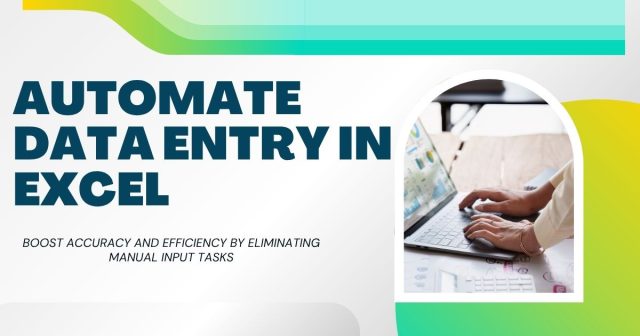Data entry in Excel can be a time-consuming task, especially when dealing with large datasets. Perhaps you’re working on inventory management, sales reports, or customer data, and you find yourself repeating the same manual tasks over and over. Wouldn’t it be great if you could save time and improve accuracy by automating the process?
This guide explains how to automate data entry in Excel using built-in tools like macros, formulas, and VBA (Visual Basic for Applications). By the end of this post, you’ll know how to make repetitive tasks a thing of the past and speed up your workflow.
Why Automate Data Entry in Excel?
Automating data entry is about maximizing efficiency and accuracy. Here’s why it’s worth your while:
- Save time: Reduce hours spent on manual tasks by letting Excel do the heavy lifting.
- Boost accuracy: Automation eliminates the risk of human error, ensuring more reliable data.
- Increase productivity: Focus on analysis and strategy rather than tedious input tasks.
No matter the industry, automation helps professionals work smarter—not harder.
Key Tools for Automating Data Entry in Excel
Before jumping into the steps, it’s essential to know the tools available in Excel for automation. These tools will serve as the building blocks for your automated processes.

1. Macros
Macros are recorded sequences of steps you perform in Excel that can be played back as needed. Think of them as “recipes” that automate repetitive tasks like formatting, copying data, or running calculations.
2. Formulas and Functions
Excel’s powerful formulas, such as VLOOKUP, IF statements, and CONCATENATE, allow you to automate calculations and data manipulations.
3. Data Validation
This feature helps control the type of data entered into a worksheet, reducing errors and ensuring consistency.
4. Flash Fill
Excel’s Flash Fill identifies patterns in your data and automatically completes fields based on those patterns. Perfect for standardizing or transforming text fields.
5. VBA (Visual Basic for Applications)
VBA is a programming language built into Excel. It lets you create custom automation scripts for more complex tasks that macros and formulas alone can’t handle.
Step-by-Step Guide to Automating Data Entry in Excel
Now that you know the tools, let’s go through step-by-step instructions on automating data entry.
Step 1: Use Data Validation for Accurate Inputs
Set rules to ensure that only valid data can be entered into a cell. This reduces manual errors and improves consistency.
Here’s how to set it up:
- Select the cell(s) where you want to apply data validation.
- Go to the Data tab and click Data Validation.
- Choose a validation rule, such as whole numbers, dates, or lists.
- Set specific criteria (e.g., minimum/maximum values or a predefined list).
Example: If you want a column to accept only dates from 2023, apply a date validation rule with the range “01/01/2023” to “12/31/2023.”
Step 2: Automate Tasks with Macros
Macros are great for repetitive tasks like formatting spreadsheets, copying data, or generating reports.
Follow these steps to record a macro:
- Go to the View tab and select Macros > Record Macro.
- Assign a name and, optionally, a shortcut key to your macro.
- Perform the actions you want to automate (e.g., clear data in a range or apply formatting).
- Go back to Macros > Stop Recording.
Now, you can run the macro anytime by using the shortcut key or selecting it from the macro list.
Tip: Use the “Relative References” option when recording, so macros work dynamically regardless of the specific cells selected.
Step 3: Automate Calculations with Formulas
Excel’s built-in formulas can handle complex calculations and automate data manipulation.
Some must-know formulas for automation:
- VLOOKUP or XLOOKUP to fetch data from other sheets.
- IF statements to create conditional logic.
- CONCATENATE or TEXTJOIN to merge data from multiple columns.
Example:
To automate data entry for a product price based on its SKU, use this VLOOKUP formula:
=VLOOKUP(A2, Products!A:B, 2, FALSE)
Here, Excel will look up the SKU in column A of the “Products” sheet and return its price from column B.
Step 4: Leverage Flash Fill for Quick Formatting
Flash Fill is an intuitive feature that identifies patterns and automatically applies them to a dataset.
Here’s how it works:
- Type the desired output in an adjacent column (e.g., combine First Name and Last Name).
- Select the next cell in the column and press Ctrl + E or go to the Data tab and click Flash Fill.
Example:
If your data has a First Name column (Column A) and Last Name column (Column B), and you want to create full names in Column C, type “John Smith” in C2, then use Flash Fill.
Step 5: Write Custom Scripts with VBA
For more advanced automation, VBA allows you to write custom scripts.
To enable VBA in Excel:
- Go to File > Options > Customize Ribbon and enable the Developer Tab.
- Select Developer > Visual Basic, then write your VBA script.
Here’s a simple VBA script to clear data from a specific range with one click:
Sub ClearData()
Range("A2:B100").ClearContents
End Sub
Run the macro, and your selected range will clear instantly.
Step 6: Schedule Automated Tasks with Power Query
Power Query can fetch, transform, and load data automatically. It’s great for refreshing data regularly from external sources like databases or web pages.
Steps to use Power Query for automation:
- Go to Data > Get Data to import your source.
- Apply transformations (e.g., filter rows or reorder columns).
- Load the data into your workbook and set a refresh schedule.
When to Use Automation vs Manual Data Entry
Before automating, evaluate whether it’s the right solution for your needs. Tasks that are repetitive, tedious, or prone to error are ideal for automation. However, smaller, unique tasks might still benefit from manual input for precision.
Start Automating Your Spreadsheets Today
Automation in Excel has come a long way, offering tools that cater to every level of expertise—from formulas for beginners to VBA for advanced users. By investing time in setting up these processes, you can save countless hours and focus on more strategic tasks.
If you’re wondering, “How do you automate data entry in Excel?” now you know! Start small, adapt these methods to your workflow, and reap the rewards of streamlined processes.
While Excel automation is a great start, scaling those efficiencies can benefit your entire operation. See how data entry automation boosts performance for digital marketing agencies.