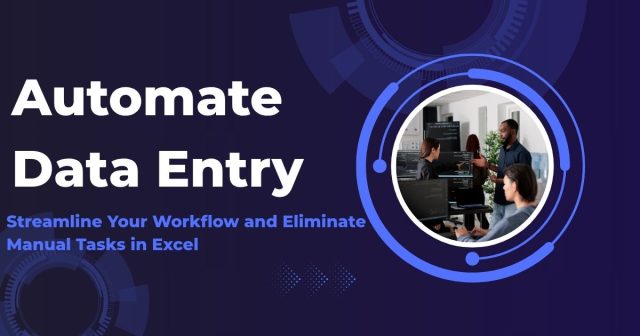Data entry can suck up hours of your workday. Copy numbers from one spreadsheet to another, type in repetitive data, and format cells one by one, and you waste countless hours that could be better spent on analysis and decisions.
Excel has various built-in facilities that would help you automate your mundane daily data entry tasks. In this guide, we will discuss five methods to automate Excel data entry, from simple formulas to VBA programming. You will learn which technique is best for what and receive step-by-step instructions for each way.
What Is Data Entry Automation for Excel?
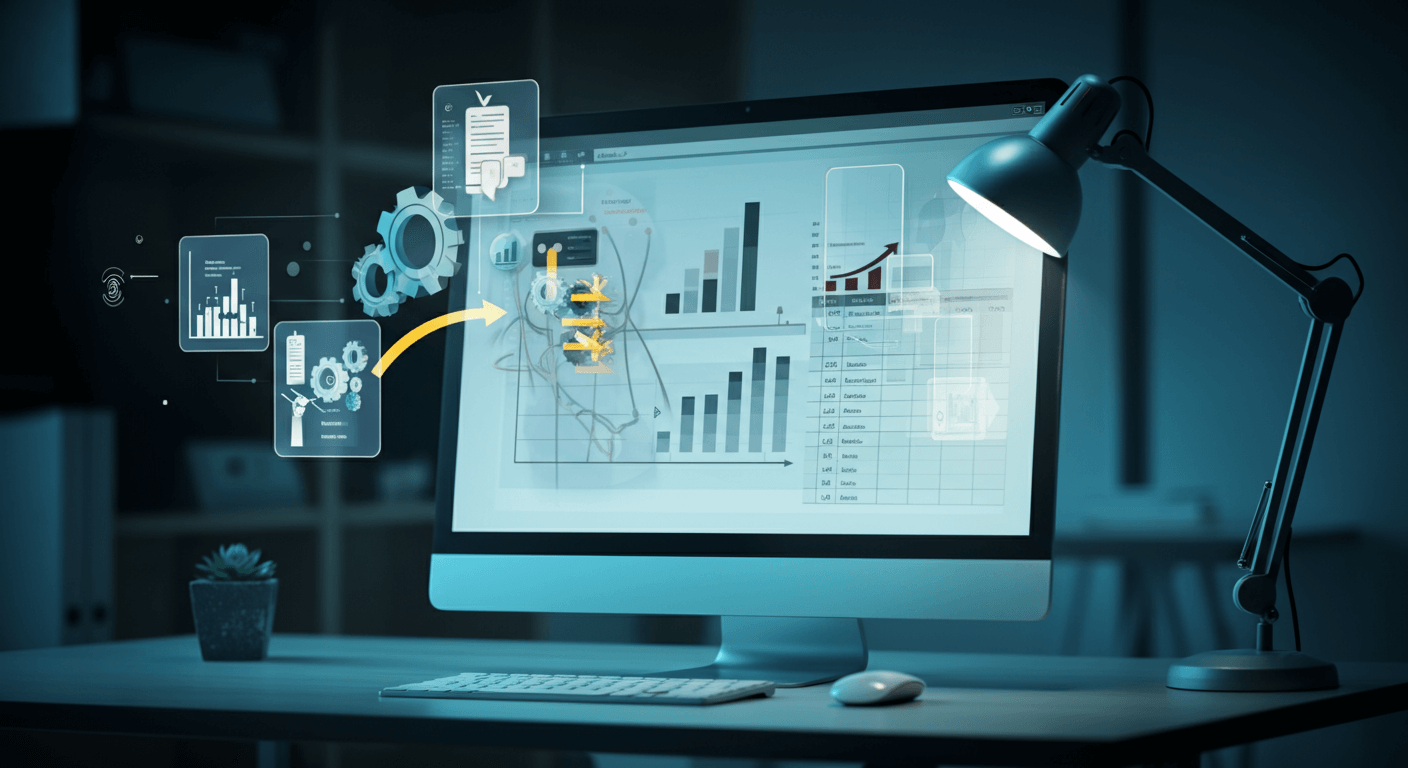
Before getting into tactics, let’s start with why automation is important. Manual entry of information brings a few issues with it:
- Time: Manually inputting data is a slow process, particularly when dealing with large datasets. Something that would take hours to do manually might takes minutes to do with automation.
- Human mistake: Manually imputing data can lead to typos, decimal points put in the wrong place and improper formats. And these mistakes can propagate through your analysis to generate incorrect conclusions.
- Inconsistencies: Various team members can format data inconsistently, which makes the analysis process challenging.
- Scale issues: What you’ve done by hand on small data won’t work at scale.
Automation solves these problems by creating consistent processes, minimizing mistakes and creating time for more value-added work.
Method 1: Utilize Excel Formulas for Auto Calculation of Age in Excel Formula
This method will be useful if you would like to proceed with automatic calculations in an excel formula.
Power your automation using the magic of Excel’s formulas. They automate calculations and update those with any changes in source data.
Basic Formula Automation
Here’s where to begin when transitioning to plug-and-play formulas:
- SUM formulas: Instead of summing manually, use =SUM(A1:A10) for automatic totals.
- AVERAGE formulas: Calculate an average automatically with =AVERAGE(B1:B10)
- COUNT functions: count content by =COUNT(C1:C10) or =COUNTA(D1:D10) for text content
Advanced Formula Techniques
More advanced formulas can take care of complex data entry:
- VLOOKUP for match data: Look up data from other tables in your spreadsheet. For example, =VLOOKUP(A2,Sheet2! A:B,2,FALSE) match finds a value in column A, then returns the corresponding value from column B.
- IF statements for conditional entry: create IF rules to assign a value for data that matches specified rules. =IF(A2>100,”High”,”Low”) automatically categorizes values.
- Con-CAT-ENATE for merging data: Automatically combine data from different cells. =CONCATENATE(A2,” “,B2) to concatenate first and last name.
Making Formulas Dynamic
Be clever with your absolute and relative references. When you drag copy =A1*$B$1 down a column, it is multiplying each row by the same fixed value B1. This technique allows the automatic computation of the method on huge datasets.
Method 2: Using Excel Tables for Structure Data
This is another way to deal will structured data, Excel Tables.
Excel Tables come with automatic formatting and formula extension for easy data entry.
Creating and Using Tables
(click anywhere in the range and press Ctrl+T) Tables enable a few different automation features:
- Applying conditionally: Add new rows in format of old rows
- Formula expansion: Just type a formula into one cell and it’s automatically copied to the entire column
- Structured references: Use names in formulas instead of Cell addresses
Table Tools That Auto-Enter Data
- Calculated columns: Write a formula in any cell in a table column, then Excel automatically extends the formula to all other rows.
- Grand total rows: Include total calculations that update as you add or remove data.
- Data validation – Specify the type of data that can be entered in a column, and if it doesn’t match the validation rule you set, Excel will display an error message.
Expanding Tables Automatically
If you type data in the row directly below a table, Excel will grow the table to include the new data you’ve entered. This allows to always apply the formatting and formulas to new additions.
Approach 3: Data Validation Mastery for Error Avoidance
It protects against bad entries before there is a need for manual correction.
Setting Up Basic Validation Rules
Data validation is available under the Data tab. Common validation types include:
- Range of numbers: Limit input to certain numbers
- Text length: Control the size of text that is entered
- Date ranges: Check the dates are within sensible ranges
- List validation – Dropdowns with limited options.
Advanced Validation Techniques
- Custom formulas: Design validation rules in complex manner by using formulas. such as to confirm that the date is a workday: =WEEKDAY(A1,2)<=5
- Dynamic lists: Quickly create dropdown lists that adjust when you select other items using named ranges and INDIRECT functions.
- Input Msg: Give users a hint of what to type in every cell.
- Error alerts: Personalize the message that is displayed when someone attempts to enter invalid information.
Combining Validation with Conditional Formatting
Automatically shade cells with certain values. This user interface feedback feature allows users to instantly detect mistakes when entering data, ensuring data quality.
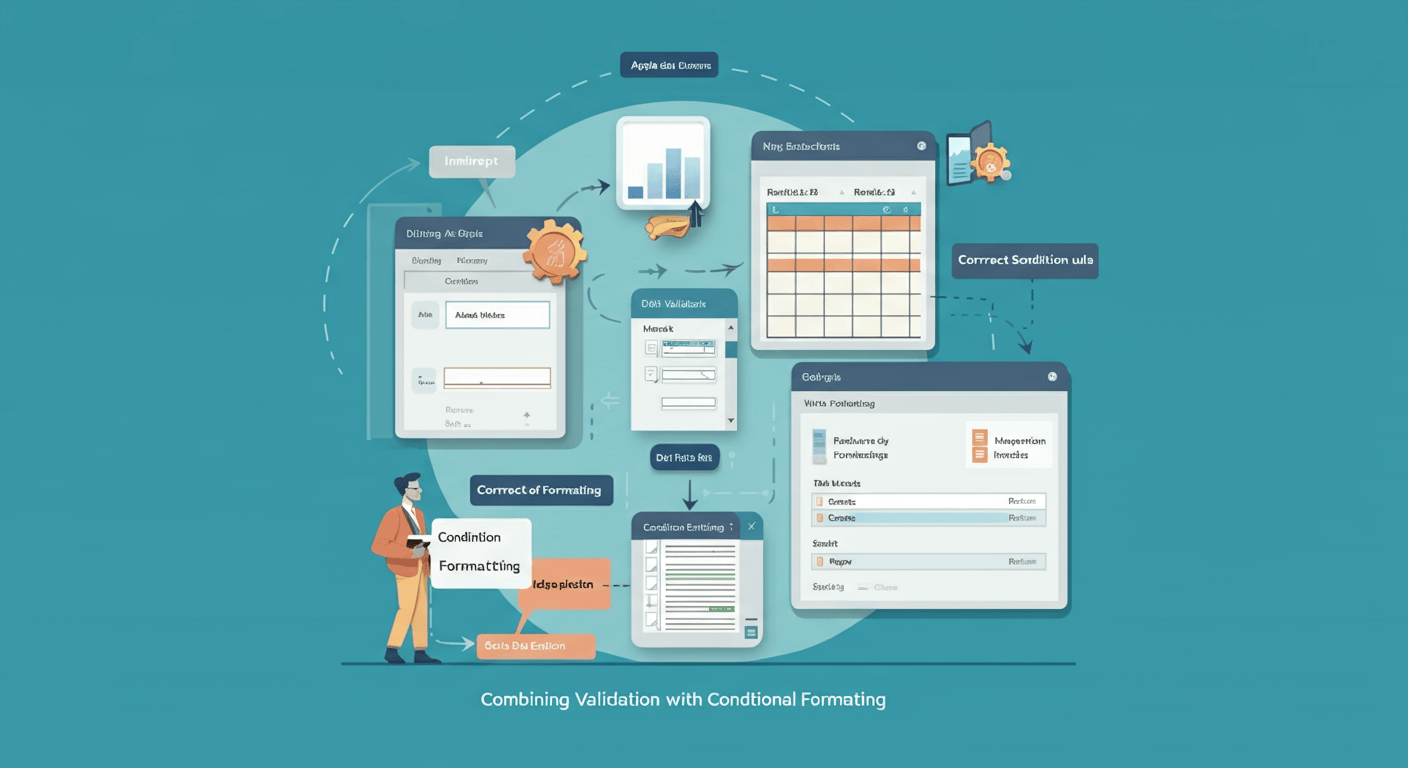
4: Use Macros for More Complicated Automation
Macros also can be used to record multi-step processes that would otherwise require complex manual work.
Recording Simple Macros
What you’re doing with Excel’s macro recorder is essentially translating your actions into VBA code. This method is suitable for recurring tasks such as:
- Formatting new data consistently
- Creating standard reports
- Copying data between worksheets
- Applying multiple formulas simultaneously
To record a macro, visit the Developer tab, click “Record Macro.” Do what you’d like to automate, and when you’re done hit the stop button.
When to Use Macros
Macros are most valuable for:
- Multi-step tasks: Activities that require various Excel functions or commands
- Routine reporting: the same type of report, time after time
- Data converting: One format is converted into another format.
- Integration: To transfer data from one worksheet or workbook to another
Macro Security and Best Practices
Allow use of macros from only trusted sources. Save macro-enabled workbooks with the. xlsm extension. Comment your macros, saying what they do, how you use them, etc.
Maybe think about building a macro library of stuff your team does all the time. This is a method for maximizing and using that gray matter and is a time saver from project to project.
Approach 5: Integrate Specialty Feeds or Data Sources
Excel can extract and keep up-to-date data from other programs to ensure there is never any need to type information in manually.
Database Connections
Integrate Excel with databases such as SQL Server, Access and MySQL. Establish queries that automatically refresh with new data on a schedule or on demand.
Connect Power Query to External Data
To hook up Power Query to external data, select the “Get Data” button from the Data tab. You have the ability to filter, sort, and alter data as you import it, so it comes in the way you want.
Web Data Import
Pull data directly from web pages using the Excel web query tool. This method works well for:
- Stock prices and financial data
- Weather information
- Public datasets
- JSON or XML formatted results from the API
File System Integration
Establish imports from CSV files, text files, or other Excel workbooks on an automated basis. This is useful when you are frequently receiving data files from other sources.
Set up refresh schedules to have data refresh itself at certain times. This capability guarantees that your analysis takes advantage of the most up-to-date information.
Choosing the Right Automation Method
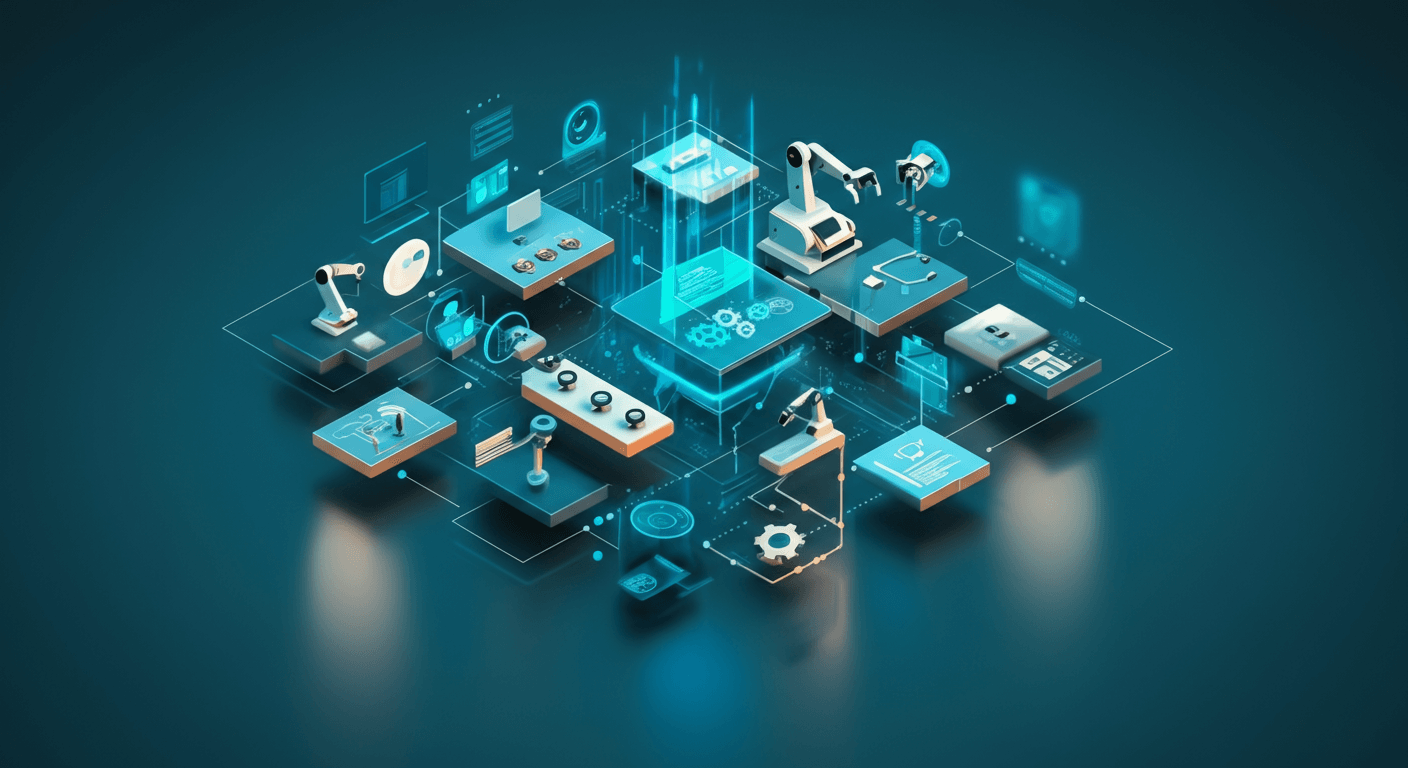
There are different types of automation for different scenarios:
- For easy math: Formulas and Excel Tables
- Validation rules for data quality: Apply data validation rules
- For repetitive actions: Use Macros
- For outside data: Establish data connections
- For team work: Mix several methodologies, and document it properly
Begin with simple automation and build complexity over time as needed. Do you due diligence on automated processes before sending them out on critical work.
Transform Your Excel Workflow
An Excel automated task consists of getting rid of repetitive manual work and making it accurate. Begin by learning basic formulas and data validation, then work your way through more advanced features such as macros and external data connections.
An essential part of good automation is using the right tool for the job. Simple one step calculations require formulas, while multi-step complex operation on data can be handled through macros. External data connections mean that there’s no need to transfer data manually, and data validation will help to avoid errors.
First, figure out which of your data-entry-related tasks take up the most time. Try one automation approach at a time and test deeply before you move forward to the next. Write up your automated processes to make sure they are accessible and possible to maintain for your team.
Whether you’re handling internal reports or managing campaign metrics, automating data entry can save time—especially for communication professionals. See how digital PR strategies rely on accurate, streamlined data to measure outreach performance.