Manual data entry can drain productivity and increase error rates. Google Forms offers several automation features that can streamline your workflow, reduce repetitive tasks, and ensure more accurate data collection. This guide will walk you through five practical methods to automate data entry in Google Forms, helping you save time and improve efficiency.
From pre-filling forms with existing data to setting up automated responses, these techniques will transform how you handle form submissions and data management.
Why Automate Data Entry in Google Forms?
Before diving into the methods, it’s worth understanding the benefits of automation. Manual data entry consumes valuable time that could be spent on more strategic tasks. Additionally, human error rates increase with repetitive work, leading to inconsistent or incorrect data.
Google Forms automation helps eliminate these issues by reducing manual input, ensuring data consistency, and creating seamless workflows between different tools and platforms.
Method 1: Pre-fill Forms with URL Parameters
One of the simplest ways to automate data entry is by pre-filling form fields using URL parameters. This method works particularly well when you already have participant information stored elsewhere.
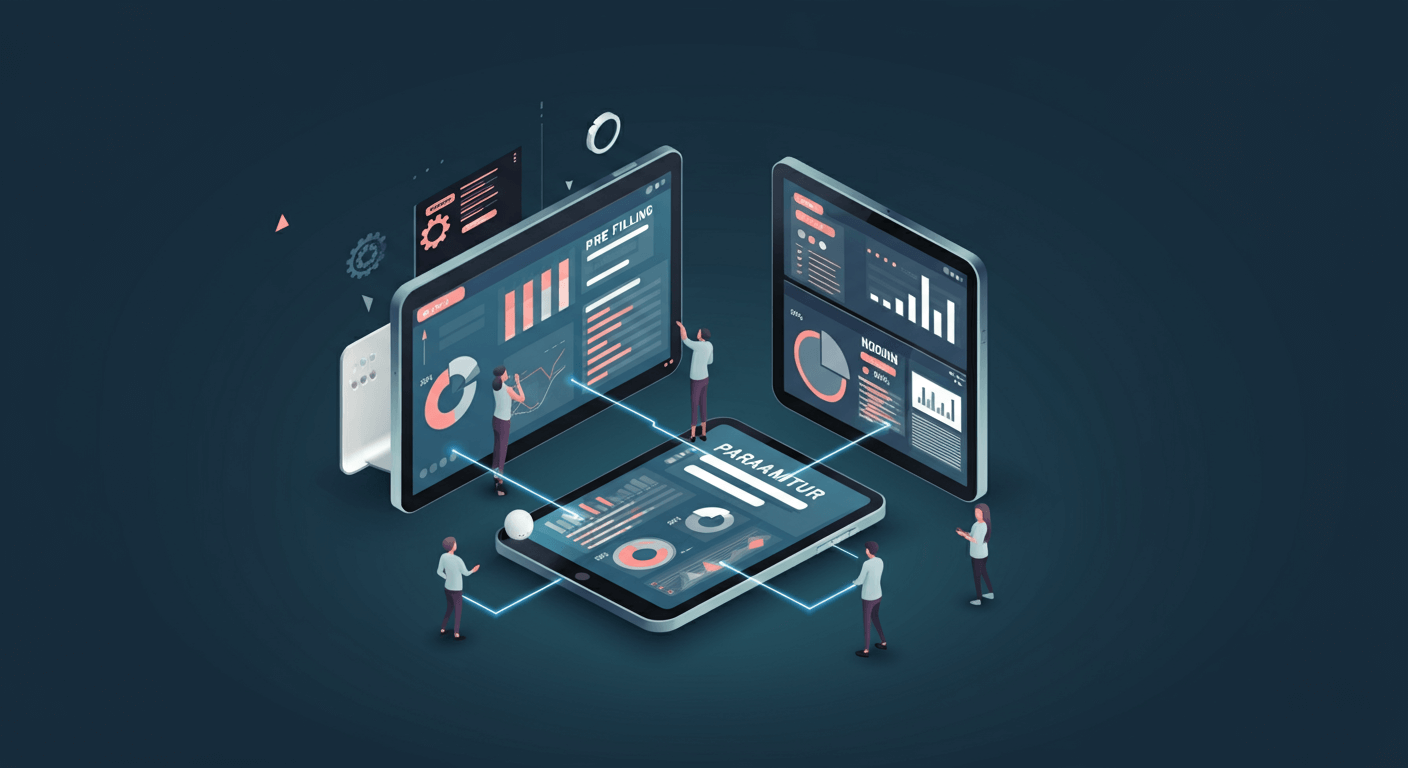
Setting Up Pre-filled URLs
Start by creating your Google Form and noting the field names you want to pre-fill. Navigate to the three-dot menu in your form editor and select “Get pre-filled link.” Fill in the fields with sample data, then click “Get link.”
The generated URL will contain parameters that correspond to your form fields. You can modify these parameters programmatically or manually to insert different data for each recipient.
Practical Applications
This technique proves especially useful for event registrations, employee surveys, or customer feedback forms where you already have contact information. Instead of asking participants to enter their name, email, or department repeatedly, you can pre-populate these fields.
Method 2: Use Google Apps Script for Advanced Automation
Google Apps Script provides powerful automation capabilities that go far beyond basic pre-filling. With JavaScript-based scripting, you can create sophisticated data entry workflows.
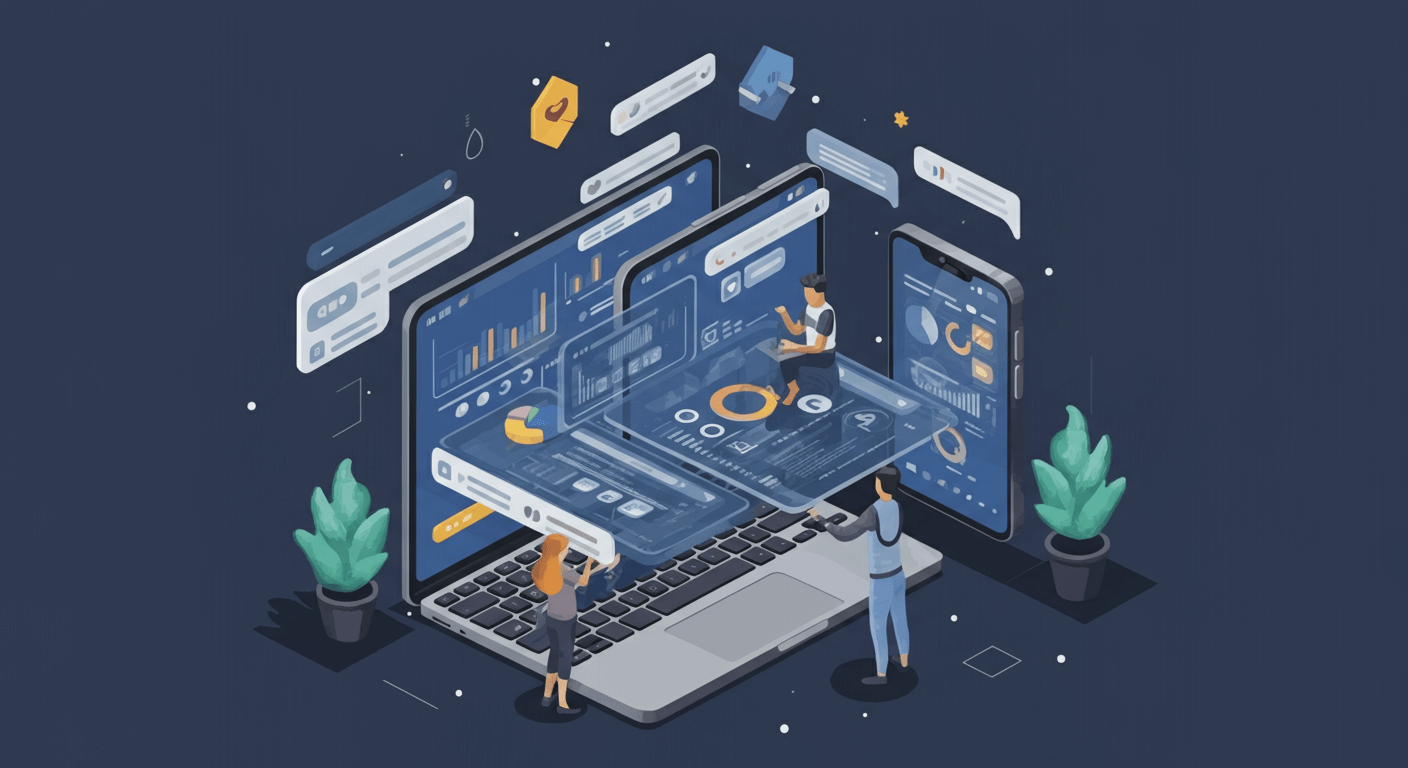
Creating Your First Script
Access Google Apps Script through your Google Drive or directly at script.google.com. Create a new project and you’ll have access to various Google Workspace APIs, including Forms, Sheets, and Gmail.
You can write scripts that automatically populate form responses, send customized emails based on form submissions, or even create new form questions dynamically based on previous responses.
Common Script Applications
Popular automation scenarios include automatically adding form responses to specific Google Sheets tabs based on response criteria, sending personalized follow-up emails, or updating external databases when forms are submitted.
Scripts can also pull data from other sources to populate dropdown menus or validate responses against existing databases.
Method 3: Integrate with Google Sheets for Dynamic Data
Google Forms naturally connects with Google Sheets, but you can enhance this integration to create more sophisticated automation workflows.

Setting Up Dynamic Dropdowns
Create dropdown questions in your form that pull options directly from a Google Sheet. This ensures your form always displays current information without manual updates.
Link your form to a response sheet, then use data validation and formulas to create dynamic dropdown lists that update automatically when your source data changes.
Automated Data Processing
Set up formulas in your response sheet that automatically calculate values, categorize responses, or trigger additional actions based on form submissions. This reduces the need for manual data processing after form collection.
Method 4: Connect Third-Party Tools with Zapier
Zapier bridges Google Forms with hundreds of other applications, enabling complex automation workflows without coding knowledge.
Creating Your First Zap
Sign up for Zapier and create a new “Zap” with Google Forms as your trigger. Choose from various trigger events like new form responses or updated responses.
Select your action application—this could be a CRM system, email marketing tool, project management platform, or database. Configure the data mapping between your form fields and the destination application.
Advanced Workflow Examples
You can create multi-step workflows that perform several actions from a single form submission. For example, add new contacts to your CRM, subscribe them to email lists, create project tasks, and send notification emails—all automatically.
Filter conditions allow you to create different automation paths based on specific response criteria, making your workflows more intelligent and targeted.
Method 5: Leverage Form Add-ons for Specialized Automation
Google Forms supports various add-ons that extend its automation capabilities for specific use cases.
Popular Add-on Categories
Form scheduling add-ons automatically open and close forms at predetermined times. Email notification add-ons send customized responses beyond Google Forms’ basic confirmation emails. Data validation add-ons ensure response quality and completeness.
Installation and Configuration
Access add-ons through the puzzle piece icon in your form editor. Browse available options or search for specific functionality you need. Most add-ons offer free tiers with basic features and paid plans for advanced capabilities.
Configure add-on settings to match your specific workflow requirements. Many add-ons integrate with Google Sheets, Gmail, and other Google Workspace tools for seamless automation.
Best Practices for Google Forms Automation
Success with form automation requires strategic planning and ongoing optimization. Start with simple automation tasks before moving to complex workflows. This approach helps you understand the tools and identify potential issues early.
Always test your automated workflows thoroughly before deploying them with real users. Create test submissions to verify that data flows correctly and all automated actions trigger as expected.
Document your automation setups, especially for complex scripts or multi-step workflows. This documentation proves invaluable for troubleshooting and future modifications.
Consider data privacy and security implications when automating form processes. Ensure that automated workflows comply with your organization’s data handling policies and any relevant regulations.
Troubleshooting Common Automation Issues
Form automation doesn’t always work perfectly on the first try. Common issues include URL parameter encoding problems, script execution timeouts, and API rate limiting.
When URL parameters don’t work correctly, check for special characters that need encoding and ensure parameter names match exactly with form field identifiers.
Script timeouts often occur with large datasets or complex operations. Break long-running scripts into smaller chunks or use time-based triggers to spread processing across multiple executions.
Third-party integration issues frequently stem from authentication problems or API changes. Keep your connections updated and monitor integration logs for error messages.
Maximizing Your Form Automation Success
Implementing these automation methods will significantly reduce manual data entry tasks and improve your overall form management efficiency. Start with the method that best fits your current needs and technical comfort level.
Pre-filled URLs offer immediate benefits with minimal setup time, while Google Apps Script provides unlimited customization possibilities for complex requirements. Third-party integrations through Zapier open up extensive workflow possibilities without coding knowledge.
Regular monitoring and optimization of your automated workflows ensures continued effectiveness as your needs evolve. Consider combining multiple methods for comprehensive automation that handles various aspects of your form management process.










