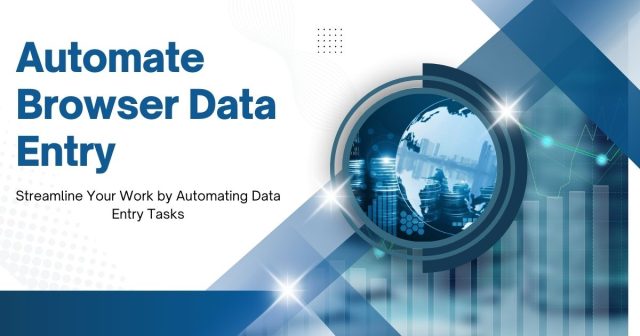Typing the same information into web forms day after day is one of the most soul-crushing aspects of modern work. Whether you’re updating customer records, processing orders, or managing inventory across multiple platforms, manual data entry eats up precious hours that could be spent on strategic tasks.
The good news? Browser data entry automation can eliminate this tedium entirely. By setting up smart workflows that handle repetitive form filling, you can reclaim hours of your day while reducing human error to nearly zero.
This comprehensive guide will walk you through the most effective methods for automating browser data entry, from simple browser extensions to advanced scripting solutions. You’ll discover which tools work best for different scenarios, learn step-by-step implementation strategies, and understand how to measure the impact of your automation efforts.
Why Manual Data Entry Is Killing Your Productivity
Before diving into automation solutions, let’s examine the true cost of manual browser data entry. Most professionals underestimate how much time they lose to repetitive form filling.
Consider a typical scenario: updating customer information across three different platforms takes about 8 minutes per customer. If you process 25 customers daily, that’s over 3 hours spent on pure data entry. Multiply that across a team of five people, and you’re looking at 15 hours of manual work every single day.
The financial impact becomes even more staggering when you factor in salary costs and opportunity costs. Those 15 hours could be spent on customer outreach, strategic planning, or product development—activities that actually drive business growth.
Beyond time savings, automation addresses several critical pain points:
Human Error Reduction: Manual typing introduces mistakes that can cascade through your systems, creating customer service issues and data integrity problems.
Employee Satisfaction: Repetitive data entry ranks among the least satisfying work activities. Automating these tasks frees your team to focus on meaningful, engaging work.
Scalability Challenges: As your business grows, manual processes become bottlenecks that prevent you from handling increased volume efficiently.
Consistency Issues: Different team members may enter data in slightly different formats, making analysis and reporting more difficult.
Browser Extensions: The Simplest Automation Solution
For most users, browser extensions provide the easiest entry point into data entry automation. These tools integrate directly with your browser and can fill forms across virtually any website.

Popular Form-Filling Extensions
LastPass Forms goes beyond password management to handle complex form filling. You can create custom profiles for different types of forms and automatically populate fields with a single click. The extension works particularly well for contact forms, shipping addresses, and basic customer information.
RoboForm specializes in form automation with advanced features like conditional logic and multi-step form handling. It can remember complex workflows and adapt to slight changes in website layouts, making it more robust than simpler alternatives.
Dashlane offers sophisticated form filling with the ability to create multiple identities for different contexts. This proves especially useful if you need to fill forms with different business information depending on the client or project.
Setting Up Browser Extension Automation
Getting started with browser extension automation requires minimal technical knowledge:
First, install your chosen extension and create detailed profiles for each type of form you regularly encounter. Include every possible field you might need to fill, even if some forms don’t use all of them.
Next, test the automation on a few representative websites to ensure compatibility. Pay special attention to forms with unusual layouts or custom field names, as these may require manual adjustments.
Finally, establish a routine for updating your profiles when business information changes. Outdated automation can be worse than no automation at all.
Limitations of Browser Extensions
While browser extensions excel at simple, repetitive form filling, they have several important limitations. They struggle with complex multi-step processes that require decision-making or conditional logic. Additionally, most extensions can’t handle file uploads, image captchas, or forms that require interaction with other applications.
Browser extensions also typically work on a single browser instance, making them unsuitable for bulk operations that need to run across multiple tabs or browser windows simultaneously.
Advanced Automation with Browser Scripting Tools
When browser extensions aren’t sufficient, scripting tools provide more sophisticated automation capabilities. These solutions can handle complex workflows, multi-step processes, and integration with external data sources.

Selenium WebDriver
Selenium represents the gold standard for browser automation. Originally designed for testing web applications, it has become the go-to tool for complex data entry automation.
Selenium can interact with virtually any web element, handle JavaScript-heavy sites, manage cookies and sessions, and coordinate actions across multiple browser tabs. This makes it perfect for scenarios like:
Processing orders from a CSV file across multiple e-commerce platforms, updating inventory levels based on real-time data from your warehouse management system, or synchronizing customer information between your CRM and various third-party services.
Getting Started with Selenium
Setting up Selenium requires some programming knowledge, but the investment pays dividends for complex automation needs. Python provides the most accessible entry point, with extensive documentation and community support.
A basic Selenium script might look like this workflow: load customer data from a spreadsheet, navigate to the target website, log in using stored credentials, locate and fill form fields with customer information, submit the form and verify success, and log the results for tracking and error handling.
Puppeteer and Playwright
For JavaScript developers, Puppeteer and Playwright offer modern alternatives to Selenium. These tools provide excellent performance and can handle modern web applications with complex JavaScript frameworks.
Puppeteer works exclusively with Chrome-based browsers but offers superior speed and reliability for single-browser automation. Playwright supports multiple browser engines (Chrome, Firefox, Safari) and provides better cross-browser compatibility testing.
Both tools excel at handling single-page applications, managing complex authentication flows, and interacting with dynamic content that loads asynchronously.
No-Code Automation Platforms
Not everyone has the time or inclination to learn programming languages. No-code platforms bridge the gap between simple browser extensions and complex scripting solutions.
Zapier Browser Automation
Zapier has expanded beyond simple API integrations to include browser automation through their Chrome extension. You can create workflows that combine web form filling with data from hundreds of other applications.
For example, you might set up a workflow that: triggers when a new customer is added to your CRM, extracts relevant customer information, fills out a registration form on your supplier’s website, and sends a confirmation email to your sales team.
Microsoft Power Automate
Power Automate (formerly Microsoft Flow) offers robust browser automation through its Desktop version. The platform provides visual workflow building with the ability to handle complex logic and error handling.
Power Automate particularly shines in Microsoft-centric environments, offering seamless integration with Excel, SharePoint, and other Office applications. You can create workflows that pull data from Excel spreadsheets and automatically enter it into web forms across multiple sites.
UiPath and Other RPA Tools
Robotic Process Automation (RPA) platforms like UiPath, Automation Anywhere, and Blue Prism represent the enterprise-level solution for browser data entry automation. These tools can handle incredibly complex workflows and integrate with virtually any application.
RPA tools typically offer: visual workflow designers that require no coding, advanced error handling and retry logic, audit trails and compliance reporting, scalability to handle thousands of transactions, and integration with AI services for intelligent document processing.
Building Custom Solutions
Sometimes off-the-shelf tools don’t meet your specific requirements. Building custom automation solutions gives you complete control over the process but requires more technical expertise.
Python-Based Solutions
Python offers the most accessible programming environment for browser automation. Libraries like Selenium, BeautifulSoup, and Requests provide everything needed to build sophisticated automation systems.
A custom Python solution might include: a web interface for uploading data files, configurable mappings between your data fields and web form fields, robust error handling and retry logic, detailed logging and reporting capabilities, and integration with your existing business systems.
JavaScript and Node.js
For web developers, JavaScript provides a natural choice for browser automation. Node.js enables server-side automation that can run continuously and handle multiple concurrent sessions.
JavaScript solutions can leverage modern web technologies like WebSockets for real-time updates, Service Workers for background processing, and Progressive Web App features for offline capability.
Integration with Existing Systems
Custom solutions excel at integrating browser automation with your existing business systems. You might connect directly to your database, pull data from your ERP system, or integrate with your customer support platform.
This level of integration enables sophisticated workflows like automatically processing refund requests by pulling data from your order management system and filling out forms on your payment processor’s website.
Security and Compliance Considerations
Browser automation often involves handling sensitive data, making security a critical consideration. Any automation solution should implement appropriate safeguards to protect customer information and business data.

Data Protection Best Practices
Always encrypt stored credentials and sensitive data, using industry-standard encryption methods. Implement secure credential management through dedicated tools rather than hardcoding passwords in scripts.
Establish audit trails that log all automation activities, including what data was accessed, which forms were filled, and any errors that occurred. This documentation proves essential for compliance reporting and troubleshooting.
Compliance Requirements
Different industries have specific compliance requirements that affect browser automation. Healthcare organizations must consider HIPAA requirements, financial services need to address SOX and PCI compliance, and companies handling EU customer data must comply with GDPR.
Ensure your automation solution can demonstrate compliance through proper data handling, audit trails, and access controls.
Risk Mitigation
Implement proper error handling to prevent partial data entry that could leave forms in inconsistent states. Build in human verification steps for critical processes, and establish rollback procedures for when automation encounters unexpected situations.
Measuring Automation Success
Implementing browser data entry automation is just the first step. Measuring its impact helps you optimize performance and justify the investment.
Key Performance Indicators
Track time savings by measuring how long processes took before and after automation. Include both direct time savings and indirect benefits like reduced error correction time.
Monitor accuracy improvements by comparing error rates between manual and automated processes. Most automation solutions achieve error rates below 0.1%, compared to human error rates of 1-3%.
Calculate ROI by comparing the cost of implementing automation (including development time, licensing fees, and ongoing maintenance) against the value of time saved and errors prevented.
Continuous Improvement
Regular monitoring helps identify opportunities for further optimization. Look for patterns in automation failures that might indicate areas for improvement or additional training needs.
Survey team members about their experience with automation tools. Their feedback often reveals pain points and suggests enhancements that can improve overall effectiveness.
Transform Your Workflow Starting Today
Browser data entry automation isn’t just about saving time—it’s about fundamentally changing how your team works. By eliminating tedious, repetitive tasks, automation frees your people to focus on strategic thinking, creative problem-solving, and relationship building.
Start small with a browser extension for your most common forms, then gradually expand to more sophisticated solutions as you build confidence and identify additional opportunities. Remember that the best automation solution is the one your team will actually use consistently.
The investment in automation pays dividends that compound over time. Every hour saved today is an hour you can reinvest in growing your business, serving customers better, and building a more engaged, productive team.
Understanding your marketing conversion rates is essential for measuring the effectiveness of campaigns and optimizing ROI. For businesses looking to complement this analysis with precise data collection and automated workflows, our guide on Top Tools That Bridge Data Entry and Data Analysis explores software solutions that streamline data management, making it easier to turn raw data into actionable marketing insights.