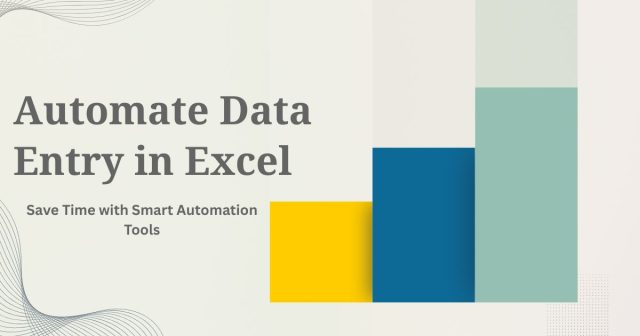Excel automation—from Flash Fill and Power Query to AI tools and cloud integrations—reduces manual data entry, saves time, minimizes errors, and streamlines workflows for more efficient data management.
Manually entering data into Excel spreadsheets is one of those tasks that feels productive but quietly drains your energy and time. You might spend hours copying information from emails, PDFs, or websites into neat rows and columns, all while knowing there has to be a better way.
The good news? There absolutely is. Excel automation can transform how you handle data entry, turning hours of repetitive work into minutes of setup time. Whether you’re managing customer information, tracking inventory, or processing invoices, automating your data entry processes can free up valuable time for more strategic work.
This post explores practical methods to automate data entry in Excel, from built-in features you might have overlooked to advanced techniques that can revolutionize your workflow. You’ll discover tools and strategies that work for beginners and power users alike.
Built-in Excel Features That Automate Data Entry
Excel comes packed with automation features that many users never fully explore. These tools can dramatically reduce manual data entry without requiring any additional software or programming knowledge.
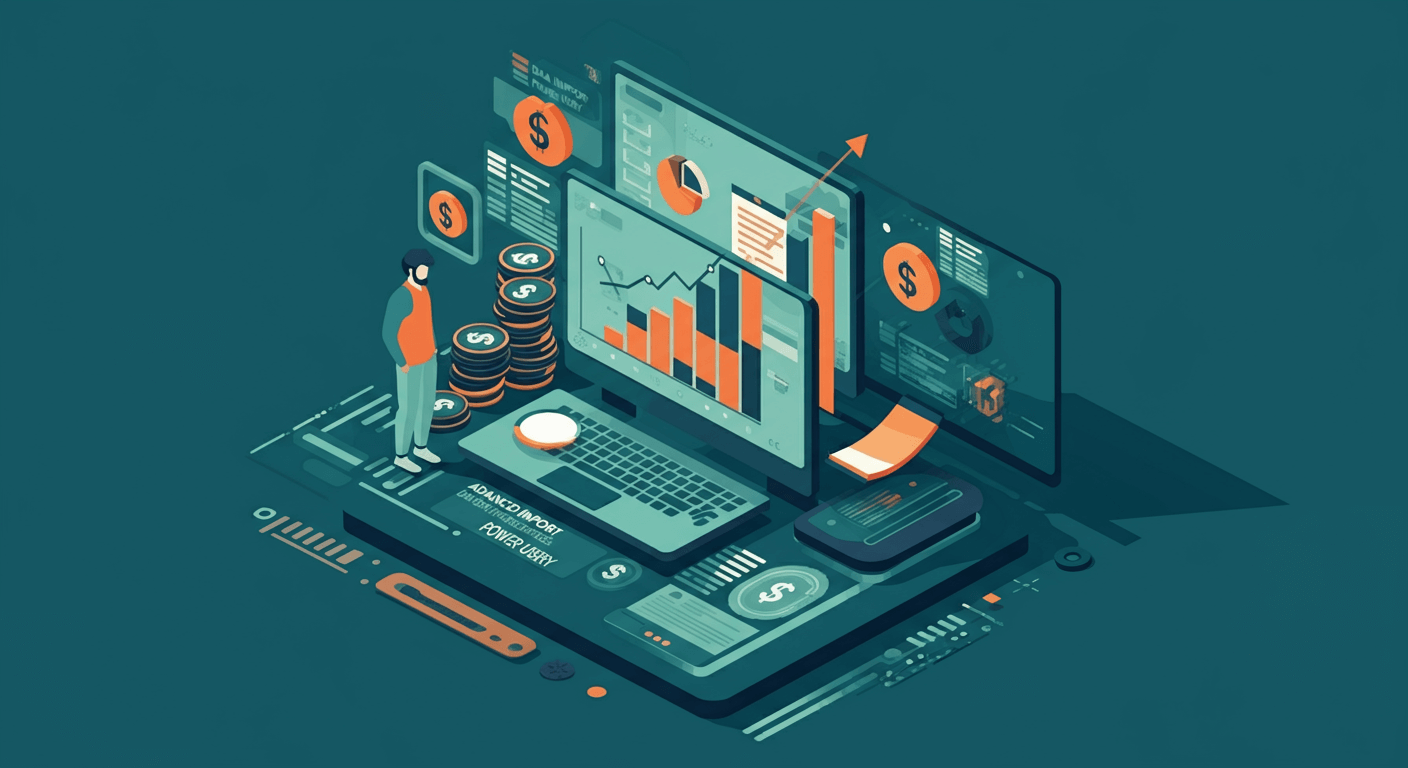
Flash Fill: Your Smart Pattern Recognition Tool
Flash Fill might be Excel’s most underrated feature. Introduced in Excel 2013, this tool automatically detects patterns in your data and completes the rest of your entries based on examples you provide. Beginners can also explore automate data entry in Google Sheets for similar functionality..
Here’s how it works: Start typing a pattern in a column next to your source data. After entering two or three examples, Excel will suggest completions for the remaining cells. Press Ctrl+E to accept the suggestions, and Flash Fill handles the rest.
Common use cases include:
- Extracting first names from full names
- Formatting phone numbers consistently
- Combining data from multiple columns
- Cleaning up inconsistent text formats
Data Validation for Consistent Entry
Data validation prevents errors before they happen by restricting what users can enter into specific cells. Instead of fixing mistakes later, you create dropdown lists, date ranges, or numerical limits that guide proper data entry from the start.
Setting up validation is straightforward: select your target cells, go to the Data tab, and click Data Validation. Choose your criteria type—whether it’s a list of predetermined values, a date range, or numerical constraints—and Excel will enforce these rules automatically.
Forms for Structured Data Collection
Excel’s built-in form feature creates a simple dialog box for data entry, making it easier to input information consistently. For teams looking to align data collection with inbound marketing strategies, forms ensure structured and consistent input.
To create a form, select any cell in your data range and press Alt+D+O. Excel generates a form based on your column headers, allowing you to navigate through records and add new entries without manually selecting cells.
Power Query: Advanced Data Import Automation
Power Query represents Excel’s most powerful built-in automation tool for data import and transformation. This feature connects to various data sources and automatically refreshes your spreadsheets with updated information. Learn how to integrate AI-powered data entry automation for even smarter workflows.
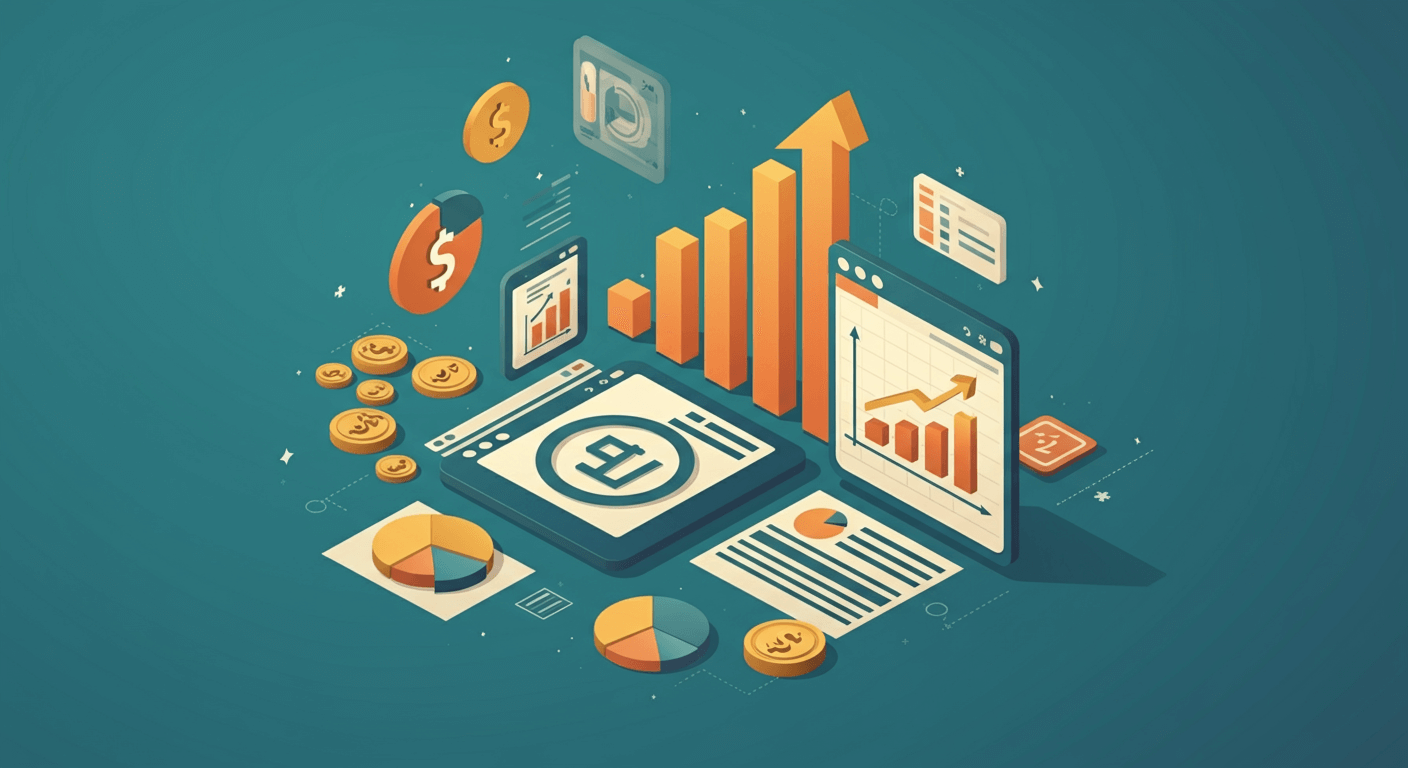
Connecting to External Data Sources
Power Query can pull data from websites, databases, text files, and other Excel workbooks. Once you establish a connection, you can set up automatic refresh schedules that keep your data current without manual intervention.
The process starts in the Data tab under “Get Data.” Choose your source type, configure the connection parameters, and Power Query imports the information. You can then transform, filter, and clean the data before loading it into your worksheet.
Data Transformation and Cleaning
Raw data rarely arrives in the exact format you need. Power Query includes transformation tools that automatically clean and restructure imported data. You can remove duplicates, split columns, merge tables, and apply conditional formatting rules that execute every time you refresh the data.
These transformations save significant time compared to manual cleaning. Instead of spending hours formatting each new data batch, you set up the transformation once and apply it automatically to all future imports.
Macros and VBA for Custom Automation
For more complex automation needs, Excel’s macro functionality and Visual Basic for Applications (VBA) provide unlimited customization options. While this requires some programming knowledge, even basic macros can automate repetitive data entry tasks effectively.
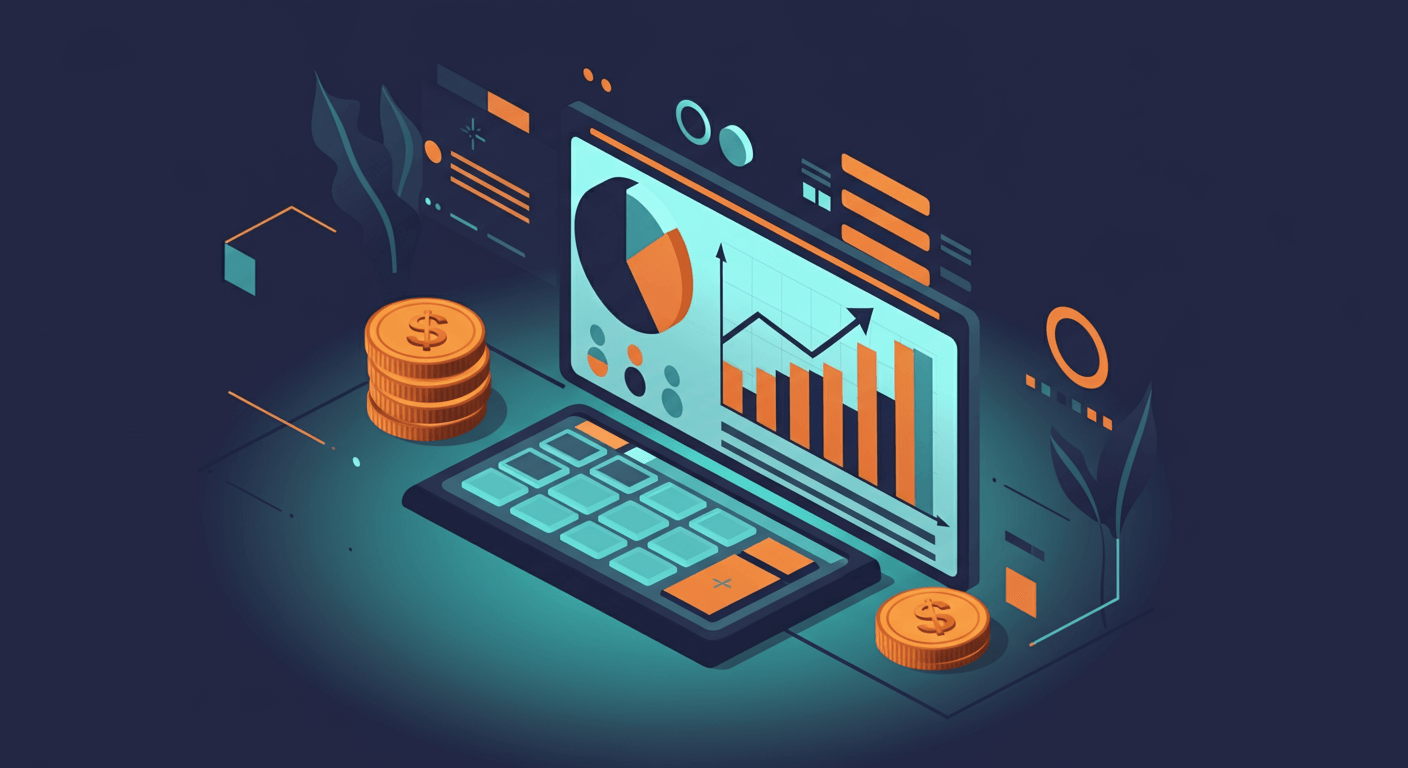
Recording Simple Macros
Excel’s macro recorder captures your actions and converts them into VBA code that can be replayed instantly. This feature works well for automating repetitive sequences like formatting data, creating charts, or performing calculations across multiple worksheets.
To record a macro, go to the Developer tab and click “Record Macro.” Perform your desired actions, then stop recording. Excel saves the sequence and allows you to run it again with a single click or keyboard shortcut.
Custom VBA Solutions
More complex automation scenarios benefit from custom VBA programming. You can create scripts that automatically process data based on specific conditions, generate reports, or integrate with other applications.
Common VBA automation applications include:
- Automatically sorting and filtering data based on criteria
- Creating dynamic reports that update based on user input
- Validating data entries against external databases
- Generating emails or documents based on spreadsheet data
Third-Party Tools and Add-ins
Beyond Excel’s built-in features, numerous third-party solutions can enhance your data entry automation capabilities. For instance, OCR and AI tools can automate paper-based data entry and integrate seamlessly with Excel.
Microsoft Power Automate Integration
Power Automate (formerly Microsoft Flow) connects Excel with hundreds of other applications and services. You can create workflows that automatically add data to Excel from email attachments, web forms, or other business applications.
For example, you might set up a flow that automatically extracts attachment data from specific emails and adds it to a tracking spreadsheet. Or create a workflow that updates Excel whenever someone submits a form on your website.
OCR and Document Processing Tools
Optical Character Recognition (OCR) tools can extract data from scanned documents, PDFs, and images, then automatically populate Excel spreadsheets. This eliminates the need to manually type information from paper documents or non-editable digital files.
Popular OCR solutions integrate with Excel to provide seamless data extraction workflows. You simply upload or scan documents, and the software automatically identifies and extracts relevant data points.
Database Connections and APIs
For organizations with existing databases or web services, API connections can automatically populate Excel with real-time data. This approach works particularly well for sales tracking, inventory management, or customer relationship management scenarios.
Database connections ensure your Excel reports always reflect current information without requiring manual updates or data exports from other systems.
Choosing the Right Automation Approach
Selecting the best automation method depends on your specific needs, technical expertise, and data sources. Simple, repetitive tasks often benefit from built-in Excel features like Flash Fill or data validation. More complex scenarios might require Power Query, macros, or third-party integrations.
Consider these factors when evaluating automation options:
- Data source complexity: Simple text files work well with Power Query, while complex databases might require custom connections
- Update frequency: One-time imports can use manual methods, while daily updates benefit from automated refresh schedules
- Team collaboration needs: Shared workbooks might require different approaches than individual spreadsheets
- Technical skill level: Built-in features require minimal expertise, while VBA and API integrations need programming knowledge
Automating Data Entry with Excel Templates and Structured Workflows
One of the simplest yet most overlooked ways to streamline data entry is through the use of structured templates. Templates standardize how information is entered, organized, and validated, reducing ambiguity and the risk of errors. By creating predefined fields, locked cells, built-in formulas, and formatting rules, you give users a consistent blueprint to follow—no guessing, no inconsistencies, and far fewer cleanup tasks down the road.
When templates are paired with Excel Tables, automation becomes even more powerful. Tables automatically expand when new data is added, carrying formulas and formatting along with them. This eliminates the need to manually drag formulas down or reapply conditional formatting. Combined with data validation, dropdown lists, and conditional formatting, templates act as a guided data-entry tool that trains your team to input information the right way every time. Over time, these standardized workflows dramatically reduce manual corrections and create datasets that are easier to analyze, report on, and integrate with automated systems like Power Query or macros.
Using AI Features in Excel to Reduce Manual Data Entry

Recent versions of Microsoft 365 introduce AI-powered capabilities that go far beyond traditional spreadsheet functions. Features like “Analyze Data,” natural language queries, and suggested formulas help users automate data entry and transformation without writing a single line of code. You can ask Excel questions like “Show me the total sales for the last quarter” or “Which region has the highest revenue?” and Excel will generate a ready-to-use summary or pivot table.
AI also assists when importing messy data by automatically detecting data types, correcting structural issues, and applying transformations upon import. When working with large datasets, Excel now offers predictive fill capabilities that anticipate patterns and automatically complete missing data based on context. These advancements don’t replace Power Query or macros but complement them by speeding up the initial stages of data organization. Whether you are cleaning customer lists or preparing financial reports, AI-enabled Excel acts like a smart assistant, helping you automate routine data preparation tasks and reducing the cognitive load of complex spreadsheet work.
Automating Data Entry Through Collaboration Tools Like SharePoint and OneDrive
Many data entry inefficiencies stem from outdated collaboration workflows—multiple versions of the same file, conflicting edits, and scattered inputs from different team members. Integrating Excel with cloud-based systems like SharePoint and OneDrive can completely automate how data flows across teams.
Shared Excel files allow multiple users to contribute to the same spreadsheet in real time, eliminating the need to merge documents manually. You can assign specific sheets or regions to different users and lock critical formulas or structure to protect the integrity of the dataset. Pairing this with Microsoft Forms creates a seamless data-entry pipeline: team members fill out a form, and the responses automatically populate your Excel workbook through Power Automate. This approach ensures consistent formatting and reduces human error, especially for high-volume or distributed teams.
By centralizing data entry and automating data flow into Excel, businesses reduce duplication of effort and build reliable, real-time data systems suitable for reporting, forecasting, and analytics.
Start Small and Scale Up
The most successful Excel automation projects start with simple improvements and gradually add complexity. Begin by identifying your most time-consuming data entry tasks, then implement basic automation using Excel’s built-in features. For a step-by-step workflow, refer to automate data entry in Excel to web.
As you become comfortable with these tools, explore more advanced options like Power Query connections or macro development. This gradual approach helps you build expertise while delivering immediate productivity improvements.
Remember that automation setup requires initial time investment, but the long-term savings make this effort worthwhile. A few hours spent configuring automation can save dozens of hours over the following months.
Excel’s automation capabilities can transform tedious data entry into streamlined, efficient processes. Whether you use built-in features or advanced programming solutions, the key is matching the right tool to your specific needs and gradually building more sophisticated workflows as your expertise grows.
Frequently Asked Questions (FAQ)
Can Excel completely eliminate manual data entry?
Not entirely, but it can dramatically reduce it. With tools like Power Query, macros, data validation, templates, and integrations, 70–90% of repetitive tasks can be automated. You’ll still need occasional manual input, but the workload becomes much lighter.
Do I need programming skills to automate Excel?
No. Many automation features—Flash Fill, Tables, Power Query, data validation, templates, and AI—require zero coding. VBA and macros are only needed for highly customized tasks.
What’s the best tool for automating data imports into Excel?
Power Query is ideal for importing and refreshing data from websites, databases, files, and APIs. Once set up, it automatically pulls clean, updated data without manual intervention.
Can Excel automatically pull data from emails or PDFs?
Yes. By using Power Automate and OCR tools, Excel can extract email attachments, scan PDFs, and insert structured data into your spreadsheet without human involvement.
Why does my automated Excel setup break when the data changes?
Automation relies on consistent structure. If column names change, formats shift, or data layouts differ, Power Query or macros may fail. Using controlled templates and data validation helps prevent this.
How do I keep my automated Excel workbook from becoming too complicated?
Start small and build logically. Document every automation step, organize your queries and macros, and use naming conventions. Complexity is manageable with good structure.
Should I switch from Excel to a database for automation?
If your data grows beyond Excel’s limits or requires multi-user, high-volume processing, a database might be better. But for most small to medium workflows, Excel remains extremely powerful—with minimal setup costs.