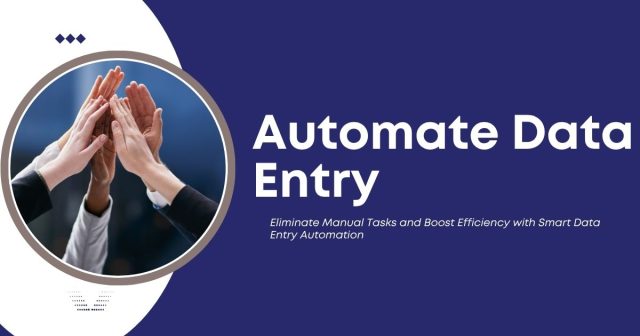Microsoft Power Automate automates repetitive data entry tasks, saving time and reducing errors. By connecting apps and creating smart workflows, businesses can streamline processes like CRM updates, invoice handling, and inventory management, boosting productivity and data accuracy.
Understanding Power Automate for Data Entry
Power Automate operates on a simple premise: when something happens in one app, automatically trigger an action in another. For data entry specifically, this means capturing information from various sources and seamlessly transferring it to your target systems.
The platform supports hundreds of connectors, including Microsoft 365 applications, Google Workspace, Salesforce, SharePoint, and countless third-party services. These connections enable sophisticated data workflows that would otherwise require extensive manual effort or custom programming.
Key Components of Automated Data Entry
Triggers initiate your automated workflows. Common data entry triggers include new email arrivals, form submissions, file uploads, or scheduled time intervals. When a trigger activates, Power Automate begins executing your predefined sequence of actions.
Actions represent the actual work your automation performs. Data entry actions might include creating new records, updating existing information, sending notifications, or generating reports. Each action can use data from previous steps, creating dynamic workflows that adapt to incoming information.
Conditions add intelligence to your automations. They allow workflows to make decisions based on data content, routing information differently depending on specific criteria. For example, you might categorize customer inquiries by urgency level or route orders to different fulfillment centers based on shipping addresses. This approach aligns closely with browser-based data entry automation strategies.
Setting Up Your First Power Automate Data Entry Workflow
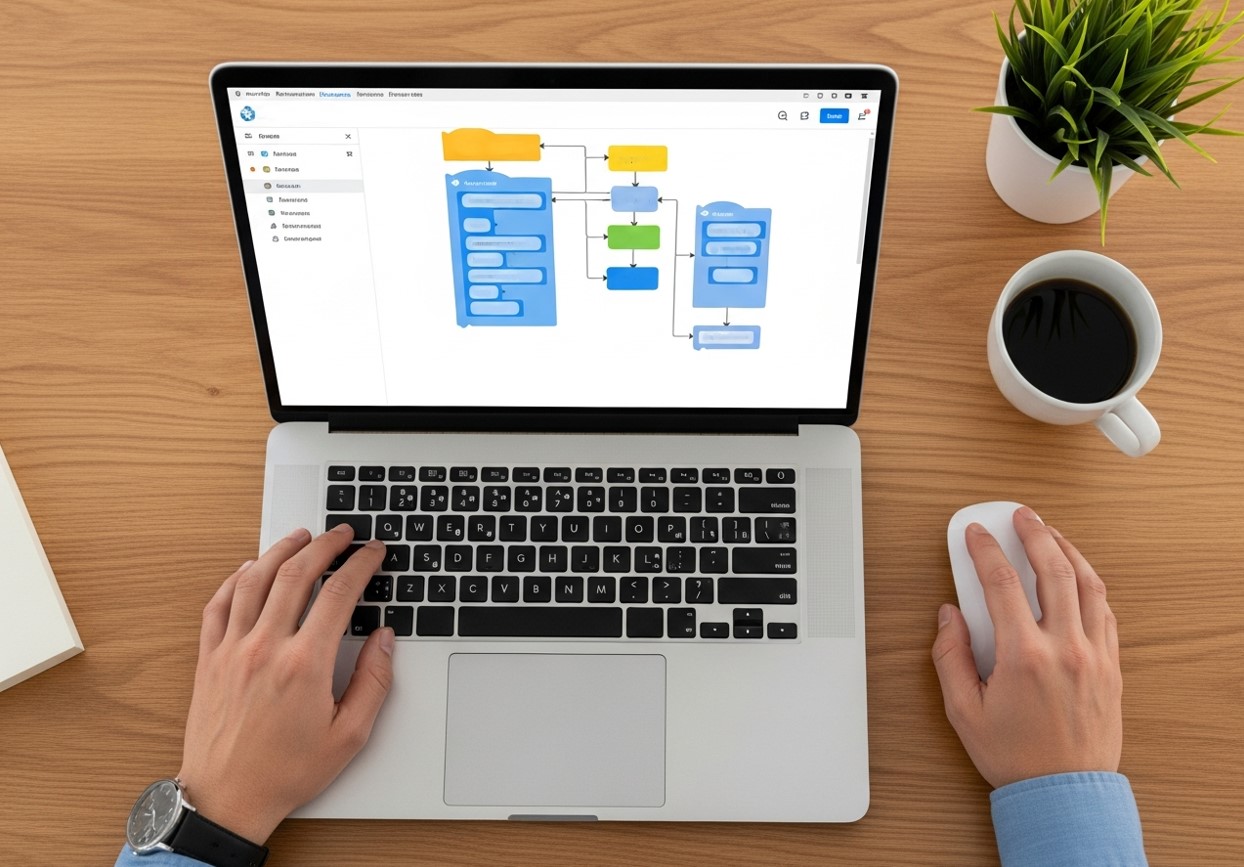
Creating your first automated data entry process requires careful planning and systematic execution. Start by identifying a simple, repetitive task that currently consumes significant time.
Planning Your Automation Strategy
Document your current manual process step by step. Note where data originates, how it gets processed, and where it ultimately needs to reside. This mapping exercise reveals automation opportunities and potential complications before you begin building.
Consider data validation requirements early in your planning. Automated systems need clear rules for handling incomplete information, duplicate entries, or data that doesn’t match expected formats. Establishing these parameters upfront prevents workflow failures and ensures consistent data quality.
Building Your Workflow
Access Power Automate through your Microsoft 365 subscription or create a standalone account. The platform offers both automated flows (triggered by events) and instant flows (activated manually) for different data entry scenarios.
Select an appropriate trigger based on your data source. Email-based triggers work well for processing customer inquiries or supplier updates. Form-based triggers excel at capturing structured information from surveys or applications. File-based triggers handle batch processing scenarios where data arrives in spreadsheets or documents.
Configure your actions to process and route data appropriately. Use the “Parse JSON” action to extract specific information from complex data structures. Apply the “Compose” action to format data according to your target system’s requirements. Leverage “Condition” actions to implement business logic and data validation rules.
Test your workflow thoroughly with sample data before deploying it to production. Power Automate’s testing features allow you to step through each action and verify that data transforms correctly at every stage.
Common Power Automate Data Entry Use Cases

Customer Relationship Management
Automatically capture leads from web forms and create corresponding records in your CRM system. When potential customers submit contact forms on your website, Power Automate can extract their information and immediately add them to your sales pipeline with appropriate lead scores and assignment rules, similar to HubSpot data entry automation.
Update customer records based on email interactions or support ticket resolutions. This ensures your team always has current information without manual data synchronization between systems.
Financial Data Processing
Process expense reports by extracting data from emailed receipts and updating financial tracking spreadsheets. Power Automate can read receipt images using AI Builder, categorize expenses automatically, and flag items requiring manual review.
Automate invoice processing by capturing vendor information from email attachments and creating entries in your accounting system. This reduces processing time and minimizes data entry errors that can affect financial reporting accuracy.
Inventory and Order Management
Sync inventory levels between your e-commerce platform and internal tracking systems. When products sell online, automatically update stock quantities in your warehouse management system and trigger reorder notifications when items reach minimum thresholds. This can be complemented with website data entry automation for faster updates across platforms.
Process customer orders by extracting information from various sales channels and consolidating everything into a unified fulfillment system. This eliminates the need to manually check multiple platforms and reduces order processing delays.
Human Resources Administration
Streamline employee onboarding by automatically creating user accounts, assigning equipment, and updating personnel databases when new hire paperwork arrives. This ensures consistent onboarding experiences while reducing administrative workload.
Process timesheet submissions by extracting hours worked from various time tracking systems and updating payroll databases. Automated validation rules can flag unusual entries for manager review while routine submissions process without intervention.
Best Practices for Power Automate Data Entry

Error Handling and Data Validation
Effective error handling is a cornerstone of reliable data entry automation. In any workflow, unexpected or malformed data can cause actions to fail, potentially halting your automation entirely if not managed correctly. Implementing robust error-handling mechanisms ensures that individual failures do not disrupt the processing of other records. For instance, Power Automate’s “Scope” and “Configure Run After” features allow you to define “Try-Catch” patterns, where a failed action triggers a defined error-handling branch. This way, errors are logged, notifications are sent to the appropriate personnel, and the workflow can continue processing remaining records without interruption.
Data validation goes hand-in-hand with error handling. Before committing information to target systems, every critical data field should be checked for accuracy and completeness. For example, email addresses should conform to standard formats, phone numbers should follow country-specific conventions, and numeric values should fall within expected ranges. Missing or invalid data can be flagged automatically, and notifications can be routed to designated reviewers. By combining validation with error handling, organizations can maintain high data quality, reduce the risk of incorrect records entering business-critical systems, and prevent costly downstream corrections.
Performance Optimization
Optimizing performance is essential when automating high-volume data entry tasks. Workflows that process individual records one by one can become slow and inefficient, especially when interacting with external systems via APIs. One effective strategy is batching similar operations together whenever possible. For example, instead of creating or updating each CRM record individually, group multiple changes into a single batch operation if your system supports it. This approach reduces API calls, lowers execution time, and minimizes the chance of hitting system-imposed rate limits.
Parallel processing can also significantly improve efficiency by executing multiple branches of a workflow simultaneously. However, it should be used judiciously. Excessive parallel operations can overwhelm external systems, trigger throttling, or even cause temporary workflow failures. A well-balanced approach involves analyzing your systems’ capacity, staggering processing where needed, and combining parallel execution with batching strategies. Regular monitoring of workflow run times and resource usage helps identify bottlenecks and ensures automation operates at peak performance.
Security and Compliance Considerations
Data security and compliance are non-negotiable when automating data entry, especially for sensitive financial, personal, or customer information. Automation workflows should be accessible only to authorized personnel, with role-based permissions controlling who can view, edit, or execute flows. Using service accounts with minimal required permissions is a best practice, as personal accounts may change when employees leave, potentially disrupting workflow access or compromising security.
Compliance requirements vary by industry and region, from GDPR for personal data in Europe to HIPAA for healthcare information in the U.S. Documenting how data is collected, processed, stored, and transmitted within your workflows ensures transparency and accountability. For example, automated processes that handle financial records should include audit logs showing every change, while workflows processing customer data should encrypt sensitive fields both in transit and at rest. By embedding security and compliance considerations from the design phase, businesses reduce operational risk, maintain trust, and ensure that automation aligns with regulatory standards.
Measuring Success and Continuous Improvement
Track key metrics to quantify your automation’s impact on productivity and data quality. Monitor processing times, error rates, and volume of records handled to demonstrate value and identify improvement opportunities. Continuous workflow refinement aligns with strategies in smart crowd data entry processing.
Key Performance Indicators
Time Savings: Compare manual processing time against automated completion time for equivalent tasks. Document these savings across different types of data entry scenarios to build a comprehensive picture of efficiency gains.
Error Reduction: Measure data accuracy improvements by comparing manual entry error rates with automated processing results. Automated systems typically achieve higher consistency once properly configured and tested.
Processing Volume: Track the number of records your automations handle over time. Growing volumes without proportional increases in manual effort demonstrate scalability benefits.
Iterative Enhancement
Regularly review and refine your workflows based on changing business requirements and user feedback. Power Automate’s built-in analytics provide insights into flow performance and failure patterns that can guide optimization efforts.
Consider expanding successful automations to handle additional scenarios or integrate with new systems. Start with simple use cases and gradually add complexity as your team becomes more comfortable with the platform’s capabilities.
Troubleshooting Common Power Automate Data Entry Issues
Connection and Authentication Problems
Authentication failures often occur when service credentials expire or change. Establish regular maintenance schedules to review and refresh connection credentials before they cause workflow interruptions.
API rate limiting can cause intermittent failures when processing large volumes of data. Implement delays between operations or redesign workflows to spread processing over longer time periods.
Data Format and Mapping Challenges
Source data formats may change unexpectedly, breaking existing workflows. Build flexibility into your data extraction logic by using dynamic expressions that can adapt to minor format variations.
Character encoding issues can corrupt data during transfer between systems. Specify appropriate encoding standards and test with international characters to ensure global compatibility.
Transform Your Data Entry Operations
Power Automate data entry automation delivers immediate productivity gains while establishing a foundation for broader digital transformation initiatives. Teams that embrace these tools typically see 60-80% reductions in manual data entry time, allowing staff to focus on higher-value activities that directly impact business outcomes.
Start small with a single, well-defined use case that affects your daily operations. Master the basic concepts and gradually expand your automation scope as confidence and expertise develop. The investment in learning Power Automate pays dividends through eliminated repetitive work and improved data accuracy across your organization.
Ready to reclaim your time from tedious data entry tasks? Identify your most time-consuming manual process and begin mapping out your first Power Automate workflow today.
Frequently Asked Questions (FAQ)
Is Power Automate suitable for small businesses or only large enterprises?
Power Automate is highly suitable for small and mid-sized businesses. Many small teams use it to eliminate repetitive tasks without hiring developers or investing in expensive integration software. Because it scales with usage, organizations can start small and expand automation as their needs grow.
Do I need technical or coding skills to automate data entry with Power Automate?
Most data entry workflows can be built using Power Automate’s visual interface without writing code. While advanced scenarios may benefit from expressions or custom connectors, the platform is designed for business users with minimal technical background.
How secure is Power Automate for handling sensitive data?
Power Automate follows Microsoft’s enterprise-grade security standards, including encryption, role-based access control, and compliance certifications. Security depends largely on proper configuration, such as using service accounts, limiting permissions, and following governance best practices.
Can Power Automate replace human review entirely?
Power Automate significantly reduces manual data entry, but human oversight remains valuable for exceptions and decision-making. The most effective implementations combine automation with review checkpoints for high-risk or unusual cases.
What are the most common reasons Power Automate data entry workflows fail?
Failures usually occur due to authentication issues, changes in data formats, or API rate limits. Regular maintenance, flexible data parsing, and proper error handling prevent most disruptions.
How quickly can I see results after implementing Power Automate?
Many teams see measurable time savings within days of deploying their first workflow. More complex automations may take longer to refine, but even simple use cases often deliver immediate productivity improvements.