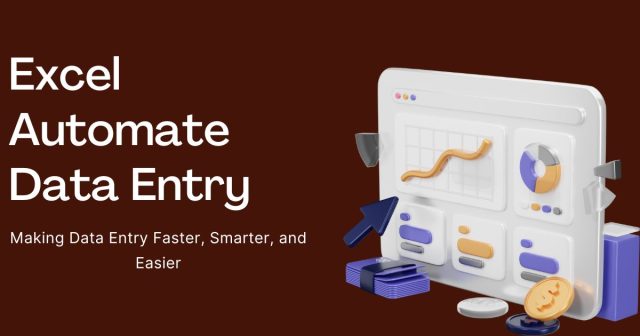Manual data entry is one of the biggest time drains in modern business. Studies show that knowledge workers spend up to 41% of their time on repetitive tasks that could be automated. Excel offers powerful tools to transform your data entry process from a tedious chore into an automated system that saves hours every week.
This guide will walk you through everything you need to know about automating data entry in Excel. You’ll discover which tasks are perfect for automation, learn step-by-step techniques to create your automated systems, and see real-world examples of how businesses have revolutionized their workflows.
Why Excel Data Entry Automation Matters
Excel automation goes far beyond simple time-saving. When you automate data entry tasks, you eliminate human error, ensure consistency across your datasets, and free up valuable time for strategic work that moves your business forward.
Manual data entry introduces mistakes at an average rate of 1% per keystroke. For a dataset with 10,000 entries, that could mean 100 errors that need correction. Automation reduces this error rate to virtually zero while processing data exponentially faster than any human could manage.
Common Data Entry Tasks Perfect for Automation
Invoice Processing and Financial Data
Processing invoices, expense reports, and financial statements involves repetitive data extraction and formatting. Excel can automatically pull data from multiple sources, format it consistently, and populate your financial tracking sheets.
Customer Information Management
Customer databases require constant updates with new contact information, purchase history, and demographic data. Automated systems can standardize phone number formats, validate email addresses, and categorize customers based on predetermined criteria.
Inventory and Stock Management
Tracking product quantities, reorder points, and supplier information becomes seamless with automation. Excel can monitor stock levels, generate purchase orders, and update inventory counts based on sales data.
Report Generation and Data Analysis
Monthly reports, performance dashboards, and analytical summaries often follow the same format with updated data. Automation can pull fresh data, apply calculations, and format reports consistently every time.

Excel Features for Data Entry Automation
Macros: Your First Step into Automation
Macros record sequences of actions you perform in Excel and replay them with a single click. They’re perfect for repetitive formatting tasks, data cleaning operations, and simple calculations that follow the same pattern.
Visual Basic for Applications (VBA)
VBA provides programming capabilities within Excel, allowing you to create sophisticated automation scripts. With VBA, you can build custom functions, create user interfaces, and automate complex decision-making processes.
Power Query and Power Pivot
These advanced Excel features connect to external data sources, transform data automatically, and create dynamic reports that update when source data changes. They’re essential for businesses working with large datasets from multiple systems.
Excel Tables and Structured References
Converting your data ranges to Excel Tables enables dynamic formulas that automatically expand as you add new data. This foundation makes other automation techniques more reliable and easier to maintain.
Step-by-Step Guide: Creating Your First Data Entry Macro
Recording a Basic Macro
Start by enabling the Developer tab in Excel’s ribbon. Navigate to File > Options > Customize Ribbon and check the Developer box. This gives you access to macro recording tools.
Click “Record Macro” in the Developer tab and give your macro a descriptive name like “Format Sales Data.” Perform the actions you want to automate—perhaps formatting columns, adding formulas, or creating charts. When finished, click “Stop Recording.”
Testing and Refining Your Macro
Run your macro on a test dataset to ensure it works correctly. Most first macros need refinement, so don’t worry if it doesn’t work perfectly initially. You can edit the macro code by clicking “Visual Basic” in the Developer tab.
Creating Macro Buttons
Add buttons to your Excel sheets that run your macros with a single click. Go to Insert > Shapes, choose a rectangle or button shape, and assign your macro to it. This makes automation accessible to team members who aren’t familiar with Excel’s Developer features.
Advanced VBA Techniques for Complex Automation
Working with External Data Sources
VBA can connect to databases, web services, and other Excel files to import data automatically. This eliminates manual copying and pasting while ensuring your spreadsheets always contain the most current information.
Creating Custom User Interfaces
Advanced VBA projects can include custom forms that guide users through data entry processes. These interfaces can include dropdown menus, validation rules, and help text that make data entry foolproof for your team.
Troubleshooting Common Automation Issues
Security Settings and Macro Permissions
Excel’s security features sometimes prevent macros from running. If your automation stops working, check File > Options > Trust Center > Trust Center Settings > Macro Settings. Choose “Disable all macros with notification” to allow macros while maintaining security.
Performance Optimization
Large datasets can slow down automated processes. Optimize performance by turning off screen updating during macro execution, working with arrays instead of individual cells, and avoiding unnecessary formatting operations.
Version Compatibility
Macros created in newer Excel versions might not work in older versions. Test your automation across different Excel versions your organization uses, and avoid features that aren’t universally supported.
Best Practices for Maintaining Automated Systems
Documentation and Code Comments
Document your automation systems thoroughly. Include comments in your VBA code explaining what each section does, and maintain a separate document describing how to use and troubleshoot your automated systems.
Regular Testing and Updates
Schedule regular testing of your automated systems to catch issues before they affect daily operations. When Excel updates or your data sources change, your automation may need adjustments to continue working correctly.
Backup and Version Control
Keep copies of your working automation files before making changes. Consider using cloud storage or version control systems to track changes and enable quick rollbacks if updates cause problems.
Training and Knowledge Transfer
Ensure multiple team members understand your automated systems. Document troubleshooting procedures and train backup administrators who can maintain systems when primary users are unavailable.
Real-World Case Studies
Manufacturing Company Inventory Management
A mid-sized manufacturing company automated its inventory tracking system using Excel macros and VBA. Previously, updating inventory levels required four hours of manual work each day. The automated system reduced this to 15 minutes of oversight while eliminating counting errors that were costing the company thousands in inventory discrepancies.
The system automatically imports sales data, calculates remaining inventory, identifies items below reorder points, and generates purchase orders. The company estimates they save 20 hours per week while improving inventory accuracy by 99.5%.
Marketing Agency Client Reporting
A digital marketing agency created an automated reporting system that pulls data from multiple advertising platforms, social media accounts, and analytics tools. The system generates standardized client reports that previously took account managers eight hours to compile manually.
Using Power Query to connect data sources and VBA to format reports, the agency now produces client reports in under 30 minutes. This automation allowed them to take on 40% more clients without hiring additional staff.
Non-Profit Organization Donor Management
A non-profit organization automated its donor database management using Excel automation tools. The system processes donation records, updates donor information, generates thank-you letters, and creates segmented mailing lists for future campaigns.
The automation reduced data entry time from 12 hours per week to 2 hours while improving data accuracy and donor communication timing. The organization can now focus more resources on fundraising activities rather than administrative tasks.
Getting Started with Your Automation Journey
Excel automation transforms time-consuming data entry into efficient, error-free processes that run themselves. Start with simple macro recordings to automate your most repetitive tasks, then gradually expand into VBA programming as your confidence grows.
The investment you make in learning Excel automation pays dividends immediately through time savings and improved accuracy. Most professionals see significant productivity gains within their first month of implementing basic automation techniques.
Begin by identifying one repetitive task you perform regularly in Excel. Record a macro that automates this task, test it thoroughly, and share it with your team. This first success will motivate you to tackle more complex automation projects that can transform your entire workflow.
Your journey to excel in automating data entry starts with a single macro. The efficiency gains and professional growth that follow will change how you approach every data-related task in your career.
In today’s digital world, your online presence can shape how customers, partners, and employers perceive your brand or business. If you’re looking for actionable strategies to take control of that perception, check out our practical guide to building a positive online reputation. It covers everything from monitoring mentions to handling reviews and managing social media profiles effectively.