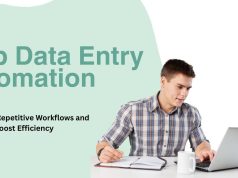Portable Document Format (PDF) files were designed to maintain document integrity across different platforms and devices. While this makes PDFs ideal for sharing finalized documents, it creates significant challenges when you need to edit or modify their content. PDF to Word typing—the process of converting PDF documents into editable Microsoft Word format—has become an essential skill in today’s digital workspace.
Understanding PDF to Word Conversion Challenges
Whether you’re a student needing to edit research papers, a professional updating business documents, or someone who regularly works with digital content, understanding how to efficiently transform PDF content into editable Word documents can save countless hours of work. This comprehensive guide explores various methods, tools, and strategies for effective PDF to Word typing.
Why Converting PDF to Word Is Often Necessary
PDFs have become the universal standard for document sharing due to their stability and consistent appearance across devices. However, this same feature becomes a limitation when modifications are required. Here are common scenarios where PDF to Word typing becomes necessary:
- Document revisions: When you need to update information in a PDF document
- Content repurposing: When extracting specific content from PDFs for use in other documents
- Collaborative editing: When multiple team members need to contribute to a document
- Form completion: When filling out PDF forms that don’t have interactive fields
- Content analysis: When text needs to be extracted for data analysis or processing
Understanding these needs helps determine which conversion approach will best serve your specific requirements.
Manual Methods for PDF to Word Typing
The Copy-Paste Approach
The most straightforward method for converting PDF content to Word is the manual copy-paste technique:
- Open the PDF file in any PDF reader
- Select the text you wish to transfer
- Copy the selected content (Ctrl+C or Command+C)
- Paste into a Word document (Ctrl+V or Command+V)
- Format the transferred content as needed
While simple, this approach has significant limitations, particularly with complex layouts, tables, or documents containing images. Text formatting often gets lost in the process, and the content may require substantial reformatting.
Manual Retyping for Complex Documents
For PDFs with complex layouts or those protected against copying, manual retyping might be necessary:
- Open the PDF and Word documents side by side
- Carefully retype the content, maintaining the original formatting
- Recreate tables, insert images, and apply formatting to match the original
This method, while labor-intensive, provides complete control over the resulting document. However, for lengthy documents, the time investment can be substantial, and typing errors may occur. For large projects requiring accuracy, professional can provide accurate conversion while saving valuable time.
Automated Tools for PDF to Word Conversion
Built-in Features in Word
Modern versions of Microsoft Word include PDF import capabilities:
- Open Microsoft Word
- Select File > Open
- Choose the PDF file you wish to convert
- Word will convert the PDF into an editable document
While convenient, Word’s built-in converter works best with text-based PDFs and may struggle with complex layouts, images, or scanned documents.
Dedicated PDF Conversion Software
Several specialized software options offer enhanced conversion capabilities:
- Adobe Acrobat Pro DC
- Industry standard for PDF manipulation
- Provides high-quality conversion with formatting preservation
- Offers advanced editing capabilities directly within PDFs
- Smallpdf
- User-friendly online platform
- Good balance between simplicity and conversion quality
- Free version available with limitations
- Nitro PDF Pro
- Comprehensive PDF editing and conversion suite
- Excellent at preserving document layout and formatting
- Includes OCR technology for scanned documents
Online Conversion Services
For occasional conversion needs, online services provide accessible solutions:
- PDF to DOC
- Free online converter
- No installation required
- Privacy concerns with sensitive documents
- Zamzar
- Supports multiple file formats
- Simple interface
- Free tier with premium options
These automated tools work well for standard documents but may struggle with highly formatted content, tables, or documents containing special characters.
OCR Technology: Converting Scanned PDFs to Editable Text
Optical Character Recognition (OCR) technology transforms scanned documents or image-based PDFs into editable text:
How OCR Works
- The software analyzes the image to identify text characters
- It distinguishes text from images and background elements
- The recognized text is converted into editable format
- The software attempts to maintain the original layout
Leading OCR Solutions
- ABBYY FineReader
- Industry-leading accuracy
- Preserves complex document formatting
- Handles multiple languages and fonts
- Google Drive’s OCR
- Free integration with Google Docs
- Surprisingly accurate for a free tool
- Limited formatting options
- Adobe Acrobat Pro DC
- Seamless integration with other Adobe products
- Excellent layout preservation
- Premium pricing
For documents with handwritten content, OCR technology has limitations, and manual typing may still be required for accurate conversion.
Best Practices for Successful PDF to Word Typing
Selecting the Right Conversion Method
Choose your approach based on:
- Document complexity: Simple text documents work well with automated tools, while complex layouts may require specialized software
- Volume of work: For large volumes, investing in premium tools or professional services becomes cost-effective
- Security requirements: Sensitive documents should avoid online conversion services
- Quality needs: Critical documents may warrant manual conversion for maximum accuracy
Optimizing PDFs Before Conversion
Prepare your PDFs to improve conversion results:
- Ensure the PDF is not password-protected
- Use PDF optimization tools to enhance image quality
- For scanned documents, ensure high resolution (300 DPI minimum)
- Correct any skewed pages before conversion
Post-Conversion Editing Strategies
After conversion, refine the Word document:
- Review text for conversion errors, particularly with numbers and special characters
- Check formatting consistency throughout the document
- Verify that tables and images appear correctly
- Reapply styles and formatting for a polished appearance
Professional PDF to Word Typing Services
For business-critical documents or large-volume needs, professional services offer significant advantages:
When to Consider Professional Services
- Large document volumes: When facing hundreds or thousands of pages
- Complex formatting requirements: Documents with intricate layouts or specialized content
- Tight deadlines: When rapid turnaround is essential
- Multilingual documents: Content containing multiple languages or specialized terminology
- Legal or technical documents: Where accuracy is paramount
Benefits of Specialized Data Entry Services
Working with professional services provides:
- Accuracy guarantee: Trained professionals ensure precise content transfer
- Formatting expertise: Specialists recreate complex layouts faithfully
- Time efficiency: Fast turnaround without sacrificing quality
- Scalability: Capacity to handle projects of any size
- Confidentiality: Professional handling of sensitive information
Future Trends in PDF Management and Conversion
AI-Powered Conversion Technologies
Artificial intelligence is revolutionizing PDF conversion through:
- Advanced pattern recognition: Better understanding of complex layouts
- Contextual interpretation: Improved handling of tables and specialized formatting
- Automatic error correction: Identifying and fixing common conversion issues
- Smart formatting retention: Preserving the document’s visual hierarchy and style
Cloud-Based Collaborative PDF Editing
The future of document management includes:
- Real-time collaborative editing: Multiple users editing PDF too Excel simultaneously
- Version control: Tracking changes across document iterations
- Cross-platform compatibility: Seamless work across devices and operating systems
- Format-agnostic editing: Working with content regardless of its original format
Choosing Your PDF to Word Typing Solution
The optimal approach to PDF for the wordyping depends on your specific needs, budget and technical needs. Sometimes, easy conversion, underlying equipment or free online services can be enough. Ordinary users will benefit from investing in dedicated software with OCR opportunities, while companies with high teachers must consider professional computer registration services.
By understanding the strength and boundaries of each method, you can choose the approach that provides the best balance between quality, efficiency and cost -effectiveness for your special position. Whether you choose manual writing, automatic conversion or professional services, the goal remains the same – to convert stable PDF material to dynamic, editing term documents that meet your needs.
As document management technology develops, we can expect even more spontaneous integration between different forms, making the obstacles between PDF and the word quickly transparent. Until then, mastering these conversion techniques is an essential skill in today’s digital workplace.