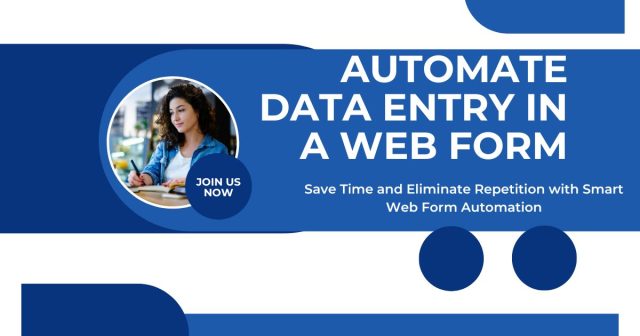Data entry is often described as watching paint dry. You click, and type, and click again, and repeat hundreds of times. But what if you could train your computer to do this drudgery for you, freeing you up for more creative pursuits?
Not just a time-saver, automating the entering of data into web forms is a game-changer for professionals and everyday people who type or copy a lot of information into forms on the web. Whether you’re entering customer records, processing orders, or updating inventory systems, automation can increase accuracy and liberate valuable hours each week.
In this guide, we are going to show you all the approaches for automating data entry in web forms its ranging from easy to advanced programming methodologies. You’ll learn which strategy is best for you based on your interests and technical ability.
Understanding Web Form Automation
Web form autofilling is the practice of using a script to automatically fill out and submit forms on web pages. Instead of entering data manually into each field, by using automated systems, information from spreadsheet, database, or elsewhere is read, and forms are filled out automatically.

There are, in general, three important components of the process:
- Data source: Where your data resides (Excel files, databases, CSV files)
- Filler: The software you use to read your data and fill out forms
- Target types: The web pages that I need to insert the data into
Simple Form Fill Chrome, Firefox Browser Extensions
The simplest way to automate filling and submitting web forms is through browser extensions. They are both browser add-ons, so limited technical knowledge is required to get started with them.
Popular Browser Extensions
Form Filler extensions such as Typeform and Form History Control are able to automatically fill out common fields like names, addresses and phone numbers. These are handy for standard forms where you need to enter (or paste) the same personal information again and again.
Embedded in browsers such as Chrome and Firefox are auto-fill tools that remember previously entered data so they can suggest it in future forms. Although elementary, these features do a great job of addressing casual automation needs.
Using custom form fillers, like Formilla or iMacros, you can then make more complex automation rules. You can define certain data patterns, and learn it how to identify different kinds of forms.
Setting Up Browser Extensions
It’s a similar process for most browser extensions:
- Add the extension from your browser’s web store
- How to Find Location Select a category and subcategory in the dropdown menus above and click on the form button to be taken to the location.
- Easily map fields by clicking form elements
- Import your source of data (normally a CSV or Excel file)
- Verify the automation with a couple of sample entries
Desktop Automation Software
There are superior alternatives for complex data entry thanks to desktop automation. They are capable of working with several browsers, interacting with desktop applications and of building complex workflows.
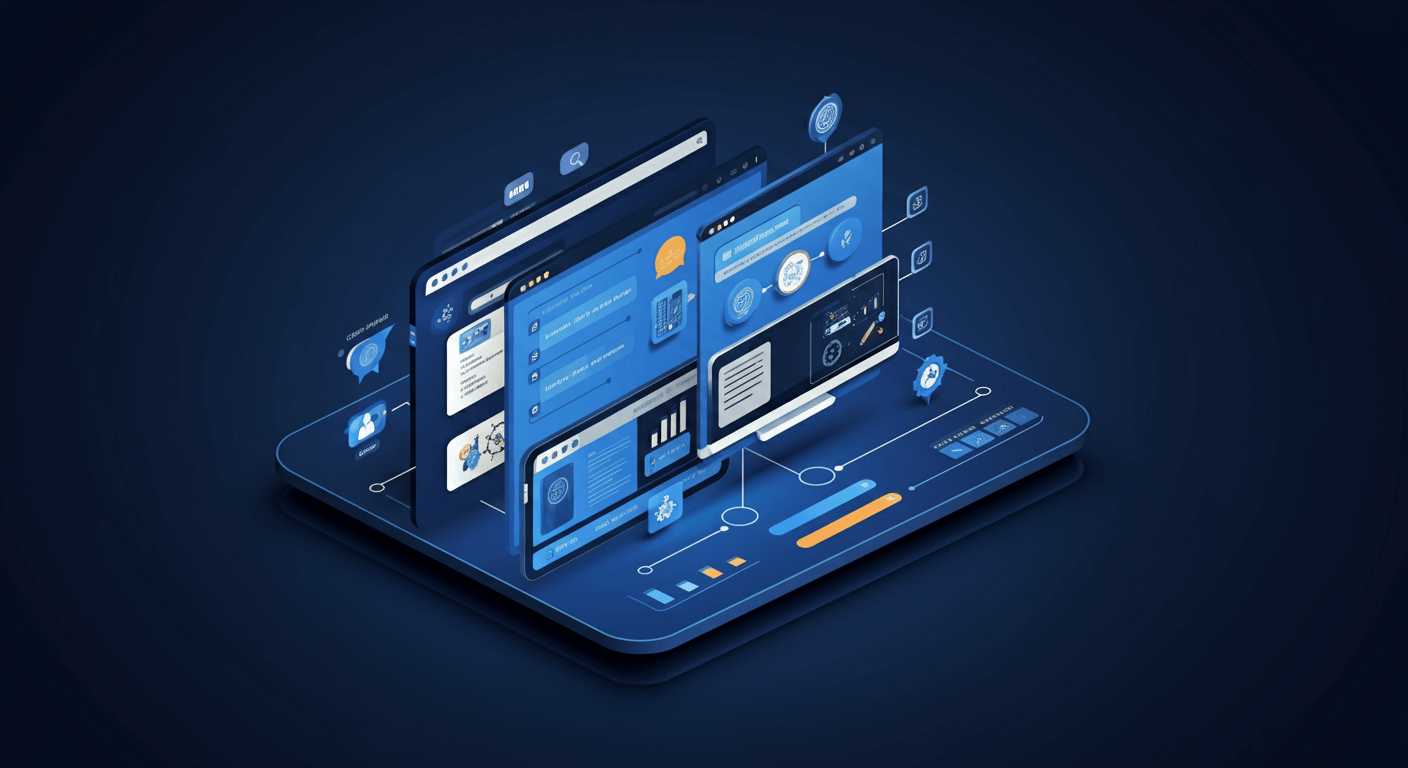
Leading Desktop Automation Tools
- UiPath provides a complete RPA platform, with web form automation being an area of strength
- Automation Anywhere has very good integration capabilities with enterprise systems also
- Blue Prism specializes in enterprise-grade automations paired with strong security
Building Desktop Automation Workflows
What takes to make effective workflow automation is:
- Map Your Process
- Manage exceptions
- Test deeply
- Monitor success
Programming Solutions for Advanced Automation
For developers or the more code-savvy, programming options provide the greatest flexibility and control for automatically filling form fields.
Python and Selenium
Selenium can also be used to programmatically interact with a browser. It enables:
- Load data from Excel files or databases
- Navigate to web forms automatically
- Fill out multiple fields simultaneously
- Serve dynamic content and pages with Javascript or Ajax
- Submit forms and get confirmation message
- Process Results and Refresh Source Data
JavaScript and Puppeteer
Puppeteer is great for:
- Automating single-page applications (SPAs)
- Handling complex user interactions
- Working with modern JavaScript frameworks
- Taking screenshots for quality assurance
- Running automation in cloud environments
API Integration
Rather than automating populating a form, you can send data directly to the back-end systems of the applications. Advantages:
- Faster processing speeds
- Better error handling
- More reliable data transmission
- Easier maintenance and updates
- Better integration with existing systems
Choosing the Right Automation Method
The “optimal” way to automate data entry in web forms depends on several points:
- High-volume, high-frequency
- Technical resources
- The complexity of the form itself
- Integration requirements
- Security needs
A Method for Improving Web Form Automation
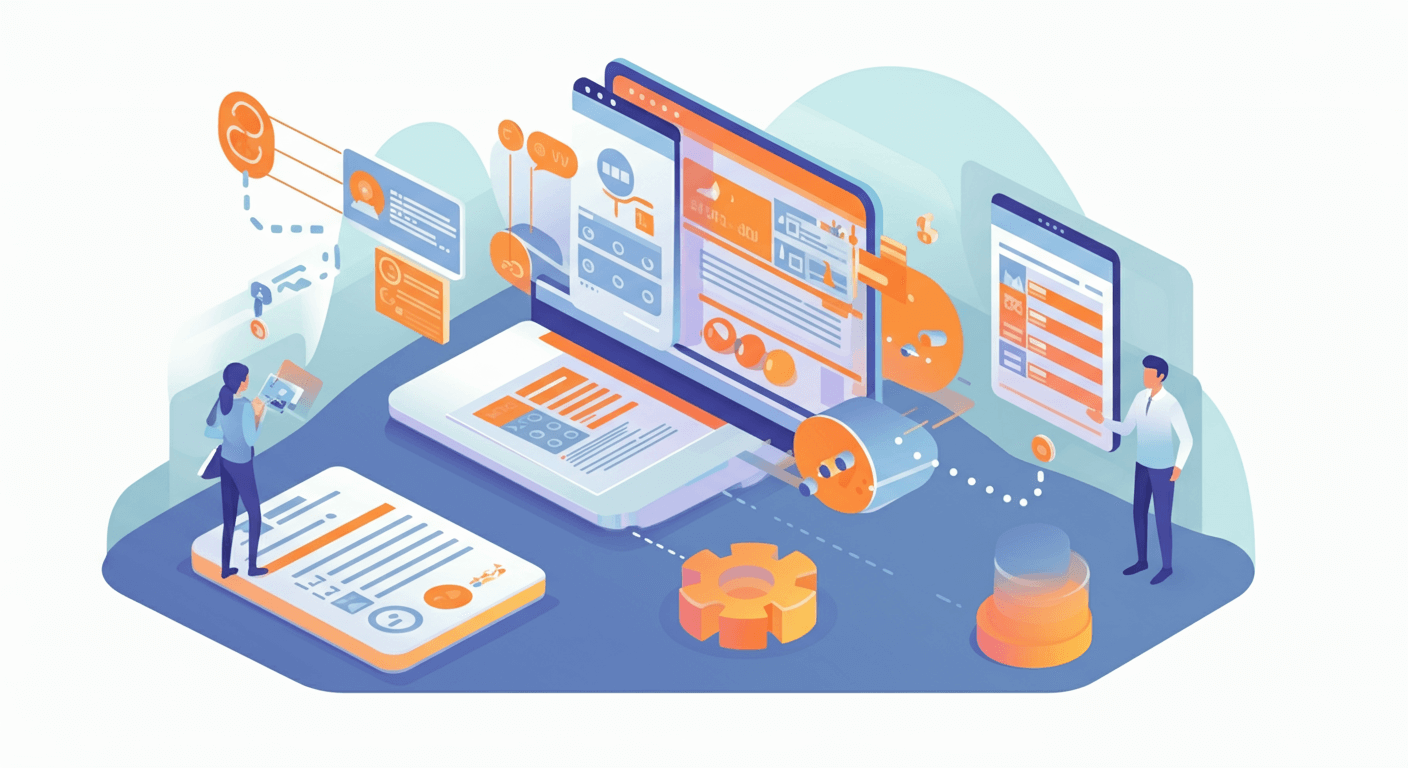
Data Quality and Validation
Create validation rules to highlight common data problems, such as missing fields, malformed formats or duplicate entries.
Error Handling and Recovery
Include solid error handling in your automation flows. Add retry mechanism and failover mechanism.
Monitoring and Maintenance
Create monitoring to identify when automation fails. Routine checkups stave off big problems.
Security Considerations
Use secure connections, encrypt stored credentials, follow data handling policies, and use automation accounts with limited permissions.
Common Challenges and Solutions
- Dynamic Content: Deal with these situations by explicit waits and element recognition
- CAPTCHA: Consider API integration or semi-automated processes
- Rate limits: Introduce reasonable delays
- Form changes: Develop strong detection and keep code updated
Measuring Automation Success
Monitor important metrics:
- Time savings
- Error minimization
- Volume of Documents
- Cost
- User satisfaction
Taking Your First Steps
Begin with these practical steps:
- Figure out your most repetitive highest-volume of data tasks
- Begin with small stuff like browser extensions or simple desktop tools
- Document your processes thoroughly
- Test your dynamically created dataset with small datasets
- Choose long-term tools with robust value
Web Form Automation to Turn Mindless Data Entry into Reliable Efficient Work
Whether that’s browser extensions, desktop automation tools, or whipping up your own programming code, it is important to match your methodology to how you are sorting and what level of computer skill you are comfortable with. Begin with simple automation and then create increasingly complex systems as you learn more.
Automating data entry into web forms can improve efficiency and reduce errors—especially in performance-driven channels like affiliate marketing, where fast, accurate data collection supports better analytics and campaign optimization.