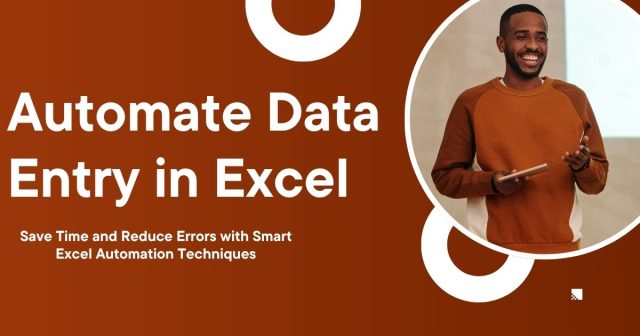If you spend hours manually entering data into Excel, chances are you’ve thought, “There has to be a more efficient way to do this.” The good news? There is. Automating data entry in Excel can save you significant time, reduce errors, and improve productivity by streamlining repetitive tasks. Best of all, you don’t need to be a coding wizard to get started.
This guide will walk you through the basics of automating data entry in Excel using built-in features, functions, and macros. By the end, you’ll be able to tackle Excel with more confidence and efficiency.
Why Automate Data Entry in Excel?

At its core, Excel is a powerful tool designed to make data organization and analysis easier. However, for tasks involving large datasets or repeatable processes, manually entering data can be tedious and error-prone. Here’s why automation is worth exploring:
- Save Time: Automation processes, like using formulas or macros, drastically reduce time spent on routine tasks.
- Eliminate Errors: Mistakes from manual typing or copying data are common. Automation can reduce or eliminate these errors.
- Focus on Strategy: Free up your time to focus on tasks that require critical thinking or creativity, rather than mundane data entry.
- Scalable Solutions: Processes that work for a small data set can easily scale when applied to larger ones with automation.
Tools and Features for Automating Data Entry in Excel
Excel offers several tools and features that allow you to automate tasks. Here’s an overview of the most common ones:
1. Formulas and Functions
Formulas are Excel’s bread and butter. Using built-in functions such as VLOOKUP, IF, and INDEX/MATCH, you can perform calculations and retrieve data with ease.
Example Use Case:
You’re managing a sales report. Instead of entering commissions manually, use a simple formula like =A2 * 0.05 to calculate 5% commission automatically for each row in the “Sales” column.
2. Data Validation
Data validation ensures that users input information into cells correctly. For instance, you can restrict entries to certain criteria, making the process more reliable and consistent.
Example Use Case:
Require users to select from a drop-down list of pre-filled options instead of typing values. This eliminates potential typos and ensures data accuracy.
3. Flash Fill
Introduced in Excel 2013, Flash Fill is a tool that recognizes patterns in your data and applies them automatically. Once you provide an example of the transformation you’d like to see, Flash Fill completes the task for the rest of the column.
Example Use Case:
You have a list of names like “JaneDoe” and want to split them into two columns (First Name and Last Name). Simply type “Jane” in one column and “Doe” in another, and Flash Fill will handle the rest.
4. Macros for Advanced Automation
For a more advanced approach, Excel’s macros allow you to record and execute a series of steps automatically. You can use VBA (Visual Basic for Applications) to write custom scripts that perform complex tasks.
Example Use Case:
Use a macro to clean up raw data by removing duplicates, formatting the cells, and applying a formula to calculate totals, all in one click.
Pro Tip: If you’re new to macros, start by using Excel’s Record Macro feature. It translates your actions into VBA code, which you can edit and refine later.
Step-by-Step Guide to Automate Data Entry in Excel

Step 1: Identify Repetitive Tasks
Begin by analyzing your current workflow. Which tasks are repetitive and take up the most time? List them out. These could include:
- Transferring data from one sheet to another.
- Formatting cells consistently.
- Applying the same calculations to entire columns.
Automation is most effective when applied to tasks that follow consistent patterns. For web-based Excel tasks, consider Excel to website data entry automation to further streamline workflows.
Step 2: Use Formulas for Simple Automation
Start with Excel’s built-in formulas to tackle basic automation needs.
Scenario: You own a retail inventory spreadsheet that tracks sales tax.
What you’ll do:
- Create a formula to calculate the tax for each product.
- For example, in a new column, use
=B2 * 0.07(where B2 is the sales price and 0.07 is the tax rate) to calculate each item’s tax.
Once you drag the formula down, Excel automatically applies it to every row in your dataset.
Step 3: Apply Data Validation
Using data validation ensures consistent inputs from users.
Example: Set up a drop-down list for months in an expense tracker.
- Highlight the cells where users will input data.
- Go to Data > Data Validation and choose “List” as the validation criteria.
- Enter your list of months (e.g., January, February, March, etc.) in the source field.
Now, users can only select from the predefined options, reducing scope for errors.
Step 4: Record Your First Macro
If you’re ready to explore advanced automation, macros are your best bet.
Example: Automate formatting for a dataset.
- Select Developer > Record Macro (activate the Developer tab through Excel Options if hidden).
- Perform the task manually (e.g., apply bold formatting, change font size, and add color).
- Stop recording.
- Run the macro to apply the same formatting to any dataset with one click.
Step 5: Flash Fill to Recognize Patterns
Flash Fill can simplify pattern-based tasks such as reformatting data.
How to use Flash Fill:
- Enter the desired format for the first cell.
- Press Ctrl + E or go to Data > Flash Fill to apply the pattern to the remaining rows.
Use this to clean data or split text into multiple columns quickly.
Step 6: Schedule Data Imports with Power Query
Take it a step further by leveraging Power Query to automate data imports. Power Query enables you to retrieve data from external sources, such as websites or databases, and loads it directly into your worksheet without manual copy-pasting.
Steps:
- Go to Data > Get & Transform Data > Get Data to connect to your source.
- Clean and transform the data as needed.
- Save the query to run it on demand for updated information.
Common Challenges with Excel Automation (And How to Solve Them)
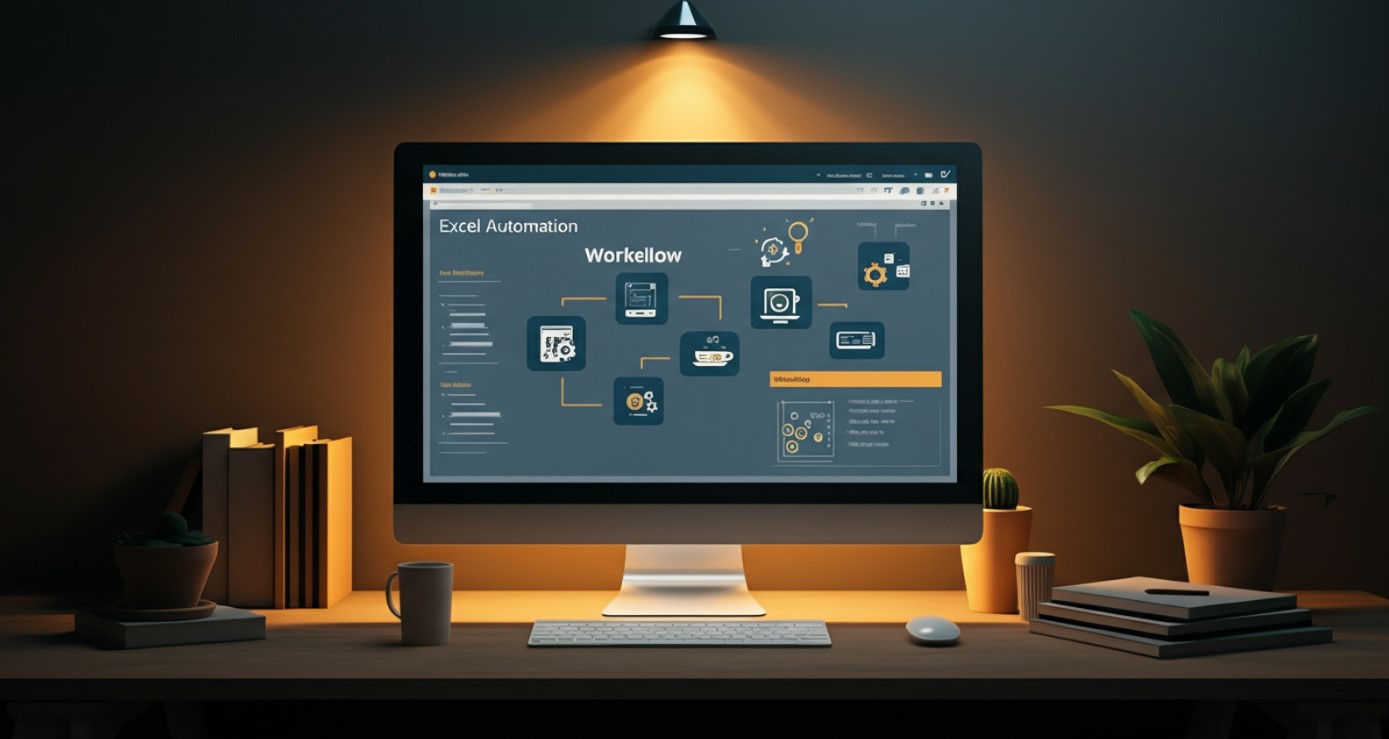
Lack of Experience
If you’re new to Excel, even basic automation features can seem daunting. Start small by implementing simple formulas or Flash Fill before progressing to macros.
Error Checking
Automation isn’t foolproof. Regularly review automated processes to ensure they’re working as intended. Use error alerts and checkpoints to catch potential mistakes early.
Complex Workflows
Not every workflow fits neatly into Excel’s capabilities. Consider integrating Excel with RPA and AI OCR automated data entry workflows for more advanced automation.
Take the First Step Toward Automation
Excel is a versatile powerhouse for automating time-consuming, repetitive tasks. Whether you’re a beginner using formulas or an advanced user creating VBA macros, there’s a solution waiting for you. By automating data entry, you’ll not only save precious time but also enhance your overall efficiency and accuracy.
If you’re ready to simplify your Excel workflows, start experimenting with the tools and techniques mentioned here today. The cumulative effect of automation may surprise you!
Automating data entry in Excel streamlines data management and boosts efficiency, providing a solid foundation for companies aiming to leverage data-driven marketing strategies that rely on accurate, timely insights to drive success.
FAQs: Automating Data Entry in Excel
1. Why should I automate data entry in Excel?
Automation saves time, reduces errors, improves productivity, and allows you to focus on strategic work instead of repetitive tasks.
2. Do I need programming skills to automate in Excel?
Not necessarily. Beginners can use formulas, data validation, and Flash Fill. Advanced users can leverage macros or VBA for more complex automation.
3. How can macros improve data entry automation?
Macros record a series of actions you perform in Excel and replay them automatically. This is ideal for repetitive tasks like formatting, cleaning data, or applying formulas to large datasets.
4. What is Flash Fill, and how does it work?
Flash Fill recognizes patterns in your data and automatically applies them across a column. For example, splitting full names into first and last names without manually typing each entry.
5. Can Excel automation help prevent errors?
Yes. Features like data validation, formulas, and macros reduce human error and ensure data consistency across spreadsheets.
6. How do I handle complex or large-scale automation?
For larger datasets or advanced workflows, consider combining Excel with Power Query, Power BI, Python scripts, or integrating with other software platforms.
7. How does automating Excel data entry support marketing?
Accurate and timely data from automated Excel workflows provides a strong foundation for customer data-driven marketing strategies, enabling better insights, personalization, and decision-making.