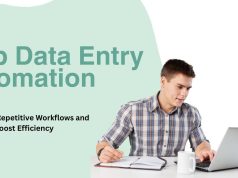If you have ever done any amount of manual data entry in Google Sheets, you know how much of a time drain it can become, filled with repetitive work and a specific hazard of human error. Whether you’re a data analyst, a small business owner, or just a spreadsheet buff, those hours spent inputting data manually could be better spent analyzing it and making strategic decisions. The good news? You can also relax with Google Sheets and speed up this process with automation.
In this blog post, you will learn the benefits of automating data entry in Google Sheets, the tools you can use, and actionable steps to get started. Now, let’s power up your spreadsheets’ productivity.
The Problem with Manual Data Entry
Manual data entry is not only boring but also error-prone. Missed numbers or wrong digits can cause results that cost businesses money and time. Moreover, with the expanding data, manually keeping track of all the entries is nobody’s job without automation. By automating this process, the chances of error are reduced, time is saved, and you can concentrate on things that need your skill.
If you’ve been apprehensive about using automation in Google Sheets, then here’s a guide that provides simple and advanced guides based on your requirements.
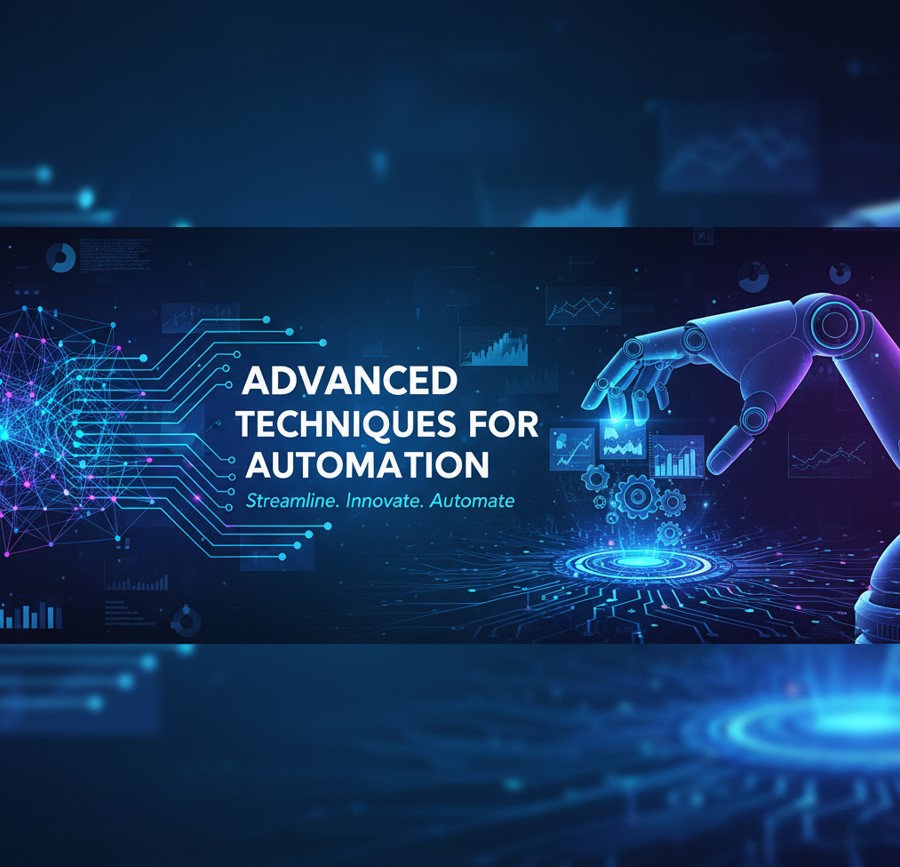
Benefits of Automating Data Entry in Google Sheets
Businesses and individuals stand to gain significant advantages by automating data entry. Here’s why:
- Save Time: Automation drastically reduces time spent on repetitive tasks, freeing up resources for strategic work.
- Minimize Errors: Automated systems are less likely to make mistakes during data collection and entry.
- Boost Productivity: Teams can focus on higher-value tasks, improving overall efficiency.
- Scale Easily: Automation prepares your processes to handle larger datasets without impacting accuracy or workflow.
With these benefits in mind, you’re ready to explore how to start automating your Google Sheets.
Tools for Automation in Google Sheets
Automation in Google Sheets doesn’t require advanced coding skills. Here are three main types of tools to explore:
Google Sheets Built-in Features
Google Sheets comes with several features designed to simplify repetitive tasks. Functions like ARRAYFORMULA automate cell operations across ranges, and tools like Data Validation ensure standardized inputs. Additionally, you can set up Conditional Formatting and built-in import functions like IMPORTRANGE and IMPORTXML for data aggregation from external sources.
Apps Script
For more customization, Google Apps Script is a powerful platform for creating custom functions and scripts in Google Sheets. Apps Script lets you write JavaScript-based scripts to automate workflows, trigger processes on a schedule, and connect Sheets with other apps like Gmail or Slack.
Third-Party Add-ons
Explore Google Workspace Marketplace to find third-party add-ons that extend functionality within Google Sheets. Tools like Zapier, Coupler.io, and Sheetgo help integrate Google Sheets with other applications, enabling seamless data import and analysis workflows.
Step-by-Step Guide to Automating Data Entry
Here’s how you can get started with automating common data entry tasks:
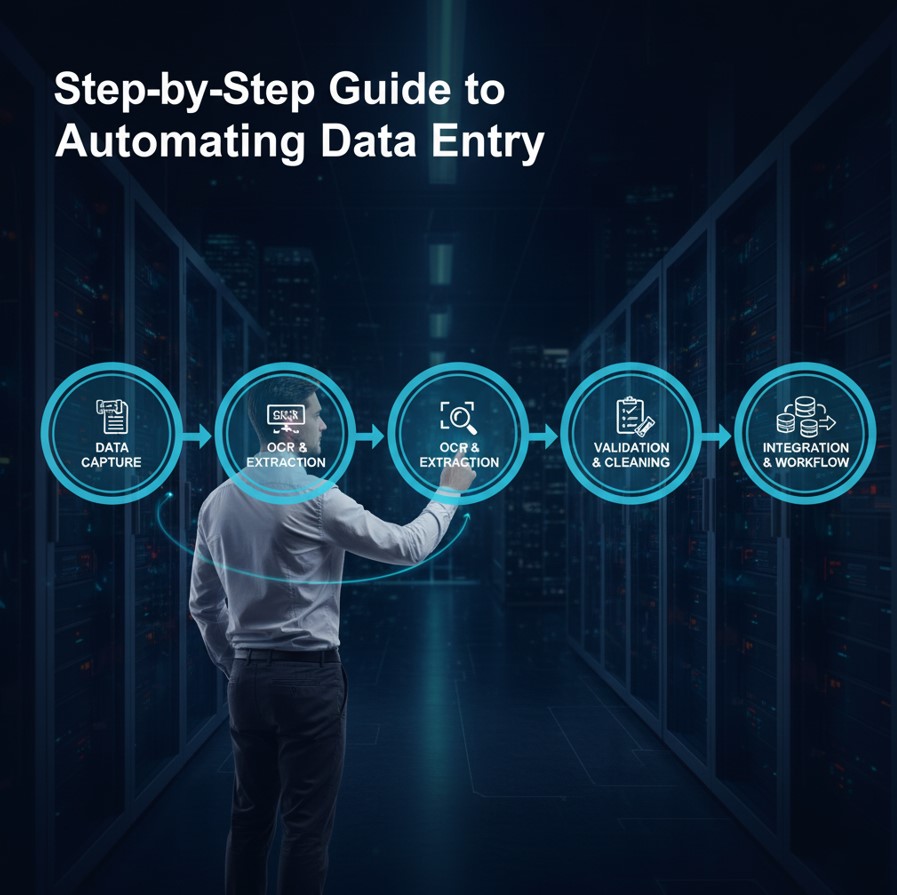
1. Using Google Forms to Populate Google Sheets
Google Forms is one of the easiest ways to automate data input. Here’s how to set it up:
- Create a Google Form and design custom fields for the data you want to collect.
- Link the form to a Google Sheet by selecting “Responses” and then choosing the “Sheets” icon.
- Any submissions from the form will now automatically populate the linked Sheet, saving you the effort of manually entering responses.
Use Case Example: Collect customer survey responses or employee details via a form and have them auto-update in your Sheet.
2. Importing Data from External Sources
If you frequently pull data from other platforms, you can use these methods:
- IMPORTRANGE: Link data from another Google Sheet by entering =IMPORTRANGE(“spreadsheet_url”, “range”).
- IMPORTXML or IMPORTHTML: Pull data from web pages or HTML tables using these advanced import functions.
- Use third-party tools like Sheetgo or Coupler.io for advanced integrations with apps like Salesforce or QuickBooks.
Use Case Example: Automatically sync sales numbers from an external CRM platform to a Google Sheet.
3. Automating Data Cleaning
Cleaning data can be time-intensive, but Google Sheets offers tools and functions to automate this process:
- Use App Scripts to remove duplicates or standardize formats (e.g., converting all text to uppercase).
- Functions like CLEAN and TRIM help clean up messy data automatically.
- Conditional formatting combined with filters can quickly identify and rectify inconsistencies.
Use Case Example: Standardize customer names and phone numbers in a CRM spreadsheet.
Advanced Techniques for Automation
If you’re looking to take your automation a step further, here are some advanced techniques:
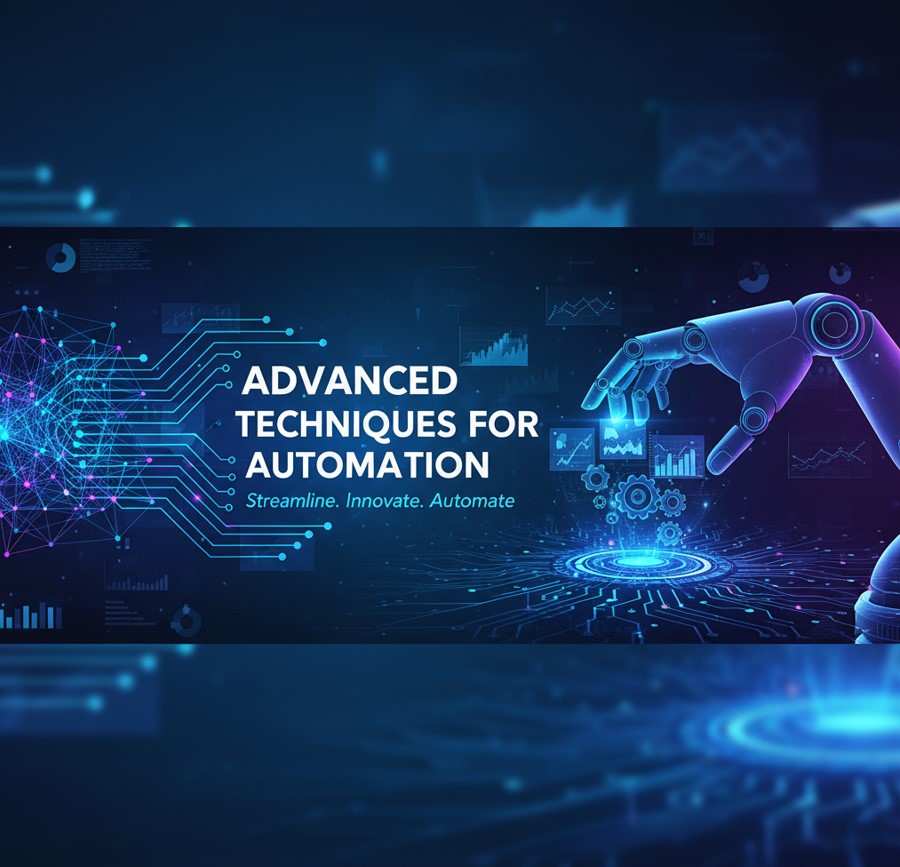
- Script Automation:
Use Google Apps Script to create time-based triggers. For instance, you can set your script to retrieve data from an API every morning.
- API Integrations:
Leverage APIs from third-party platforms to send and gather data automatically. For example, connect Google Sheets with Slack to send an automated summary report.
- Macros:
Record your workflow using the built-in Macro Recorder, which converts repetitive tasks into scripts you can reuse with one click.
These advanced techniques may require more effort initially, but they offer robust solutions for handling complex workflows.
Best Practices and Tips for Automation
Follow these tips for smooth and efficient data entry automation:
- Start Small: Focus on automating one task at a time before tackling larger projects.
- Use Naming Conventions: Consistently name sheets, ranges, and scripts to minimize confusion later on.
- Test Before Relying on Automation: Run tests with smaller datasets to confirm that your automation delivers accurate results.
- Secure Your Data: Always verify the permissions and integrations with third-party tools. Use appropriate sharing settings to keep sensitive data safe.
- Stay Updated: Google Workspace regularly rolls out updates that improve functionality or offer new features. Stay informed to make the most of these tools.
Automate Your Way to Productivity
Automating to replace manual data entry frees up time for yourself and allows for more precision and scalability when your data needs increase. Integrating powerful automation workflows with minimal technical skills has never been easier. Exploring an opinions-only flexibility and cost structure of exploiting services like Google Sheets. The possibilities are endless, whether you are streamlining your workflow with Google Forms or building advanced scripts with Apps Script.
If you’re ready to dive into automation, begin discussing the built-in features of Google Sheets, or take a free trial or a test drive of third-party tools to see what feels right for you. If you’re already comfortable with playing around with automation to a degree and want to increase your throughput, get into writing your own scripts or API integrations.