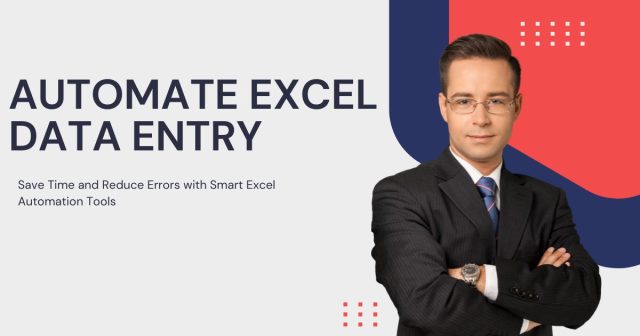Is keying data into Excel consuming hours of your time? What if you could use that time for more strategic work by automating simple tasks? Automation in Excel is no longer for power users or IT pros only. Anybody can improve their workflows and productivity with the right tools and methods.
In this guide, I am going to show you the most essential ways to automate Excel data entry, starting with the simplest built-in options, such as using formulas, down to more sophisticated options such as VBA (Visual Basic for Applications) and Power Automate.
Why Automate Excel Data Entry?
Before we find out how to automate Excel data entry, let us understand why you should do it in the first place. Some of the advantages that make automation attractive are:
-
Save Time: Skip long hours of input by speeding through repetitive data entry tasks.
-
Reduce Errors: Reduce inaccuracies often associated with manual transfer of information.
-
Enhanced Productivity: Spend less time on mundane and repetitive tasks and concentrate on more valuable work.
-
Consistency: Standardize data entry and management throughout spreadsheets.
Now that you understand why it makes sense for you, let’s see how you can get started.
Leverage Excel Functions and Formulas
There are so many built-in functions and formulas in Excel that can perform some simple tasks like calculations, text manipulation, and logical operations automatically. Some functions to know include:

-
VLOOKUP/XLOOKUP: Automatically look up and get data from another table based on a key value.
-
IF Logical: Design logical rules to trigger actions based on certain data conditions.
-
TEXT: Perform formatting on or transformation of text strings without manual editing.
-
SUM and AVERAGE: Looking up totals and averages on the fly.
Example Use Case:
If you have a table of sales data, use the SUM function to automatically sum data for a certain time, such as a month or quarter of a year, when that data is entered.
Apply Flash Fill for Rapid Formatting
Flash Fill is a smart feature that works with your data and learns about the formatting and organization of your data, and performs automatic formatting or enhances the data that you enter.
How to Use Flash Fill:
-
Type an example of what you want to see with the data you want to convert.
-
After you select your data, go to the Data tab and click Flash Fill (or use the Ctrl + E shortcut).
Create Macros for Repeated Tasks
If you find yourself repeating the same series of steps in Excel, it’s worth the time to create a macro and save yourself time in the future! A macro is simply a series of actions that Excel records so you can replay them whenever you like.
How to Record a Macro:
-
From the View tab, click Macros > Record Macro.
-
Do what you need to do manually (copy data, format columns).
-
When you’re finished, click Stop Recording.
Next time, launch the macro to execute those actions in one step.
Bonus Tip:
You can also learn the basics of VBA coding to fit the macros to your needs and expand their capabilities.
Set Up Data Validation Rules
Data validation can keep data consistent and prevent users from entering invalid data into cells. For instance, you could limit some fields to only accept numbers, dropdown fields, or restricted date ranges.
Here’s how to set it up:
-
Choose the cells that you wish to apply validation to.
-
Click on the Data tab, then Data Validation.
-
Define your input criteria: numbers, a dropdown list, or your custom formulas.
Automate External Data Imports
Is there an easy way to transfer data from databases, websites, or other programs to Excel manually? You can automate this using Power Query or Get & Transform (Excel 2016 and later).
Steps for Using Power Query:
-
Click Data > Get Data > Your data source (such as CSV file, SQL Database).
-
Personalize how data is transformed and presented.
-
Save your query to generate up-to-date data with a click.
Include Power Automate for Modern Automation
Power Automate by Microsoft is a great tool to step up your Excel automation. It enables you to build a workflow linking Excel to other apps, such as SharePoint, Outlook, or Teams.
Example Automated Workflows:
-
Save or send new email attachments to an Excel worksheet.
-
Synchronize your Excel data with online data on the go!
-
Let your team know on Slack when a value changes in an Excel column.
Use Third-Party Add-Ins or Tools
If the built-in functions in Excel don’t give you everything you need, do some research to see if there are third-party tools designed for Excel automation. Apps like Kutools, AirTable, and Zapier even inject productivity-boosting features like enhanced pivot tables, batch content transformation, and your Excel-to-web workflow.
Common Challenges When Automating Excel
There is sure, automation can streamline workflows, but it comes with its own headaches. The following are some common challenges and how to address them:
-
When the Learning Curve Is Steep: Explore our basic tools (formulas and macros) before potentially progressing to advanced solutions (VBA or Power Automate).
-
Compatibility Problems: Make sure that the version of Excel that you’re running works with the automation you are looking to create.
-
Identifying Mistakes: If a formula or macro doesn’t work as thought, troubleshoot the syntax and formatting.
Transform Your Workflow with Automation
Data Entry Automation in Excel can change the way you work with data. From simple formulas to cutting-edge Power Automate tools, there is a remedy for every tech troubleshooting, regardless of scope.
Begin this process by learning from built-in tools and get more complicated as your confidence grows! These are some methods that will not only save you time but will also help to maintain accuracy, efficiency, and consistency in your meticulous record-keeping duties.
Automating Excel data entry can significantly streamline your workflow and boost productivity, while adopting a data-driven marketing solution ensures that the insights gathered from this data are effectively used to shape smarter, results-oriented business strategies.