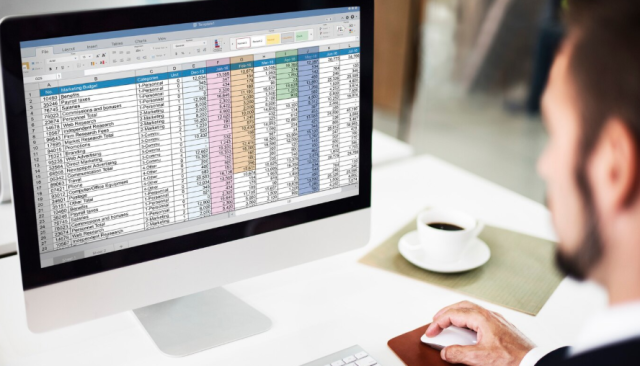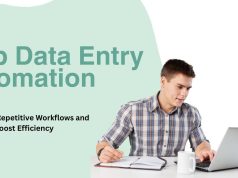Managing data in Excel becomes much easier when you streamline your workflows. A data entry form is one such tool that simplifies the process by allowing users to input data accurately and efficiently without tediously navigating through rows and columns. Whether you’re a beginner or an advanced Excel user, learning how to create a data entry form can help eliminate errors and save time.
This guide will walk you through three effective methods to create a data entry form in Excel, tailored to various skillsets. We’ll also provide some tips to ensure efficient data entry practices.
What Is a Data Entry Form?
A data entry form in Excel is essentially a user-friendly interface that simplifies the process of entering, modifying, and managing data. Instead of typing directly into rows and columns, users can input information into clearly labeled fields.
Benefits of using a data entry form:
- Reduces errors when inputting data.
- Speeds up repetitive data entry tasks.
- Organizes and structures data for better analysis.
Now that you understand the benefits, let’s explore three ways you can create and use data entry forms in Excel.
Method 1: Using Excel Tables and Forms
This is the easiest way to get started with data entry forms in Excel. You don’t need any programming knowledge or prior experience to use this built-in feature.
Step 1: Create an Excel Table
- Open your Excel workbook and select your dataset or create a new one.
- Highlight the range of cells where your data should reside.
- Go to the Insert tab in the ribbon and click on Table.
- Ensure the “My table has headers” option is checked and click OK.
Step 2: Activate the Forms Button
The Forms button isn’t displayed by default in Excel, so here’s how to add it:
- Go to File > Options > Quick Access Toolbar.
- Under “Choose commands from,” select Commands Not in the Ribbon.
- Scroll down and find Form.
- Click Add and then OK.
Step 3: Use the Data Entry Form
- Select any cell in your table.
- Click the new Form button in the Quick Access Toolbar.
- A form will pop up where you can add, delete, or modify records.
- Once you’re done, click Close, and all entries will update automatically in the table.
This option is great for simple data entry tasks and small datasets. However, for more advanced customization, you’ll want to explore VBA and Power Query.
Method 2: Creating a UserForm with VBA
Want more control over your data entry process? Visual Basic for Applications (VBA) allows you to build custom UserForms that can include dropdowns, checkboxes, and more.
Step 1: Enable the Developer Tab
- Go to File > Options > Customize Ribbon.
- Under “Main Tabs,” check the box for Developer and click OK.
Step 2: Open the VBA Editor
- Go to the Developer tab and click Visual Basic.
- Once inside the VBA editor, click Insert > UserForm.
Step 3: Design Your UserForm
- A blank UserForm will appear. Use the Toolbox to drag and drop fields like text boxes, combo boxes, and buttons onto the form.
- Double-click on each field to define its properties (e.g., Name, Format).
Step 4: Write the VBA Code
Here’s an example of VBA code to store data from your form into an Excel sheet:
Private Sub SubmitButton_Click()
Dim ws As Worksheet
Set ws = ThisWorkbook.Sheets(“Sheet1”)
Dim newRow As Long
newRow = ws.Cells(ws.Rows.Count, 1).End(xlUp).Row + 1
ws.Cells(newRow, 1).Value = TextBox1.Text
ws.Cells(newRow, 2).Value = TextBox2.Text
MsgBox “Data Entered Successfully!”
End Sub
Step 5: Run the UserForm
- Close the VBA editor and go back to Excel.
- Add a button to your worksheet and assign it to the form macro.
- Click the button to open your new data entry form!
This method is ideal if you have programming knowledge and want a more tailored solution.
Method 3: Utilizing Power Query for Data Entry
If you work with larger datasets or multiple data sources, Power Query is your friend. While not traditionally used for data entry, it can simplify importing, transforming, and managing data.
Step 1: Import Data into Power Query
- Go to Data > Get Data > From Other Sources to import your dataset.
- Once loaded into Power Query, you can clean, edit, and structure your data.
Step 2: Make Adjustments
Use Power Query’s tools to remove duplicates, split columns, or add new calculated fields.
Step 3: Load Data Back to Excel
After finalizing your changes, use the Close & Load feature to send the cleaned data back to Excel.
This approach is best suited for advanced users looking to streamline data flows between multiple sources.
Tips for Efficient Data Entry
To enhance the accuracy and speed of your data entry tasks, consider these additional tips:
- Use Validation Rules: Add validations to restrict allowable data (e.g., numbers only, specific date ranges).
- Create Dropdown Lists: Use the Data Validation function to add dropdown menus for predefined options.
- Freeze Panes: Lock headers in place by using the View > Freeze Panes option for easy navigation.
- Keyboard Shortcuts: Learn basic Excel shortcuts to eliminate repetitive mouse movements.
Take Control of Your Data Today
Creating a data entry form in Excel opens up new possibilities for simplifying and enhancing your workflows, whether you’re handling small datasets or managing data across multiple systems. From built-in table forms for beginners to custom VBA User Forms and Power Query for advanced users, there’s an option for everyone.
Experiment with these methods to find the one that works best for you. If you’re ready to unlock your full data management potential, why not give these tools a try today?