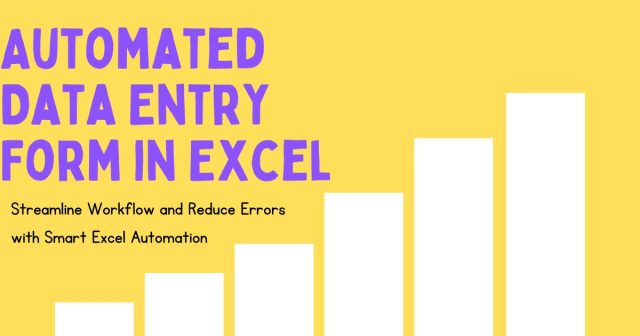Say goodbye to repetitive data entry by automating your workflow directly in Excel. This guide will show you how to create a fully automated data entry form in Excel, step by step, helping you streamline processes and save hours of valuable time.
Whether you’re a small business owner, a student, or just someone managing personal finances, an automated data entry form can make Excel work harder for you. By the end of this post, you’ll know how to set up a form that tackles repetitive tasks with ease.
Why Automate Data Entry in Excel?
Manually entering data is tedious, time-consuming, and prone to errors. Automating this process offers several advantages:
- Time savings: Inputting data manually takes hours; automation reduces this to seconds.
- Error reduction: Automated forms prevent entry of invalid or duplicate data.
- Improved efficiency: Organize and manage data seamlessly with fewer disruptions.
- Scalability: Handles large volumes of data with ease, making growth manageable.
Excel’s powerful features, combined with basic knowledge of macros or Visual Basic for Applications (VBA), allow automation to be both accessible and efficient.
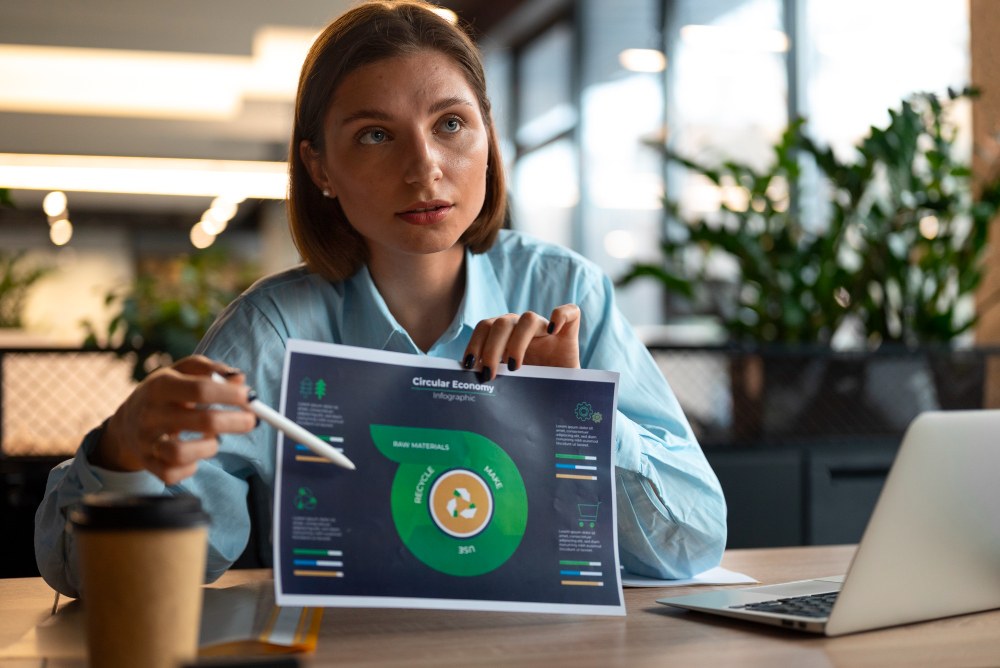
Building a Fully Automated Data Entry Form in Excel
Here’s a step-by-step guide to creating your automated data entry form. Don’t worry if you’re new to macros or VBA—we’ll keep this straightforward and actionable.
Step 1. Plan Your Form’s Structure
Before jumping into Excel, it’s a good idea to plan:
- What data will the form collect? (E.g., Name, Date, and Email)
- Where will this data be stored on the spreadsheet?
- Do you need specific input validations (like ensuring an email address has “@” or a date is correctly formatted)?
Once you answer these questions, open an Excel workbook to begin.
Step 2. Design Your Form
- Reserve cells for inputs
-
- Choose an area in your workbook for the form (e.g., cells B2 to D5).
- Label each row for the data you’ll collect (e.g., “Name”, “Email”, “Date”).
- Leave blank cells next to each label, where users will enter responses.
- Create a Table for Data Storage
-
- Select any empty section in the sheet (e.g., starting from row 10) and format it as a table using Ctrl + T or the “Insert > Table” option.
- Add column headers that correspond to your form fields. For example, “Name”, “Email”, and “Date”.
Step 3. Add Input Validation
Input validation ensures data integrity and prevents incorrect entries. Here’s how:
- Highlight a cell where data is entered (e.g., C3 for the email).
- Go to the Data tab, then select Data Validation.
- Set validation rules (e.g., choose the List option for fields like “Department” or configure a date range for “Date of Birth”).
- Add input messages to guide users. For example, “Enter a valid email address here.”
This step ensures users enter information in the correct format, reducing common errors.
Step 4. Enable Command Buttons
A fully automated data entry form isn’t complete without buttons that trigger actions like submitting or clearing data.
- Add a Submit Button
-
- Go to the “Developer” tab in Excel. (If this tab isn’t visible, enable it via File > Options > Customize Ribbon > Check “Developer”.)
- Click on “Insert > Form Controls” and choose the “Button (Form Control)” option.
- Assign an Action to the Button
-
- After placing the button, you’ll be prompted to assign a macro. For now, cancel this step. We’ll add the programming later.
- Rename the button (e.g., “Submit Data”) to make its purpose clear.
Step 5. Write the Code for Automation
This is where the magic happens. With Visual Basic for Applications (VBA), you can easily automate data entry. Follow these steps to set up essential functions:
Access the VBA Editor
-
- Press Alt + F11 to open the VBA editor.
- Click “Insert > Module” to create a new module for your code.
Link the Macro to Your Submit Button
-
- Return to the workbook, and right-click your Submit Button. Select “Assign Macro” and choose “SubmitData”.
Now, whenever users click the “Submit Data” button, their inputs will automatically transfer to the designated table, and the form will clear for new entries.
Step 6. Test Your Form
Any automation setup requires thorough testing. Enter test data, click the Submit Button, and ensure:
- The data transfers accurately to the storage table.
- Input fields reset after data entry.
- Validation rules work as intended.
After testing, make adjustments as needed to fine-tune the functionality.
Bonus Tips for Enhancing Usability
- Form Styling
Add borders, font colors, and shading to make your form visually appealing. Use shapes or icons to enrich the button design.
- Add User Feedback
Display messages like “Form Successfully Submitted!” to confirm success or warnings when required fields are left empty.
- Protect Your Workbook
Use Excel’s “Protect Sheet” option to lock areas that shouldn’t be edited.
Advanced Automation Options
If you want to take your data entry form to the next level, here are a few ideas:
- Drop-Down Menus
Use Data Validation rules to create dropdown lists for predefined responses.
- Conditional Formatting
Highlight cells based on specific criteria, such as overdue entries.
- Integration with Power BI
Export your Excel data into Power BI for advanced analytics and interactive dashboards.
Make Your Workflows Smarter
By learning how to create a fully automated data entry form in Excel, you’re not only saving time but also increasing accuracy and efficiency in your day-to-day tasks. With Excel’s powerful features and a touch of VBA programming, you can transform tedious manual processes into seamless automated workflows.
Start by experimenting with the example above, and soon enough, you’ll find ways to adapt it to suit your specific needs.
Want more tips or complex solutions? Subscribe to our newsletter to stay updated on the latest Excel hacks!
In competitive markets, waiting for leads isn’t always effective. Discover how Stop Waiting, Start Selling: Why Outbound Marketing Matters More Than Ever can help you proactively reach the right audience and accelerate growth.