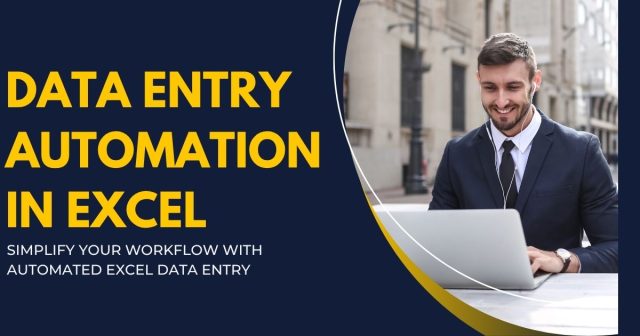Data entry can be one of the most time-consuming tasks in any business. Whether you’re tracking sales, inventory, or employee hours, manual data entry increases the risk of errors and drains resources. Thankfully, Excel is more than just a spreadsheet tool; it’s a powerhouse that offers incredible automation capabilities for data entry, helping you enhance productivity and accuracy.
This guide will walk you through everything you need to know about data entry automation in Excel. You’ll discover useful tools, tips, and methods to save time, improve accuracy, and focus your efforts where they truly matter.
Why Automate Data Entry in Excel?
Before we get into the “how,” let’s talk about the “why.” Automating data entry in Excel offers several benefits:
-
Saves Time: Automating repetitive tasks can save hours of manual work.
-
Reduces Errors: Automation helps eliminate human mistakes, improving the accuracy of data.
-
Enhances Productivity: Spend less time on mundane tasks and focus on strategic activities.
-
Boosts Consistency: Automated processes ensure data is entered and formatted in a consistent manner every time.
-
Improves Collaboration: Real-time updates and automation make collaboration easier across teams.
If you’re still entering data manually, it’s time to simplify your work by automating the process.
Key Tools for Data Entry Automation in Excel
There are several built-in tools and external integrations you can use to automate data entry in Excel. Here are a few essential ones:

1. VBA (Visual Basic for Applications)
VBA is Excel’s programming language that allows users to write custom scripts and macros to automate tasks. With VBA, you can:
-
Create forms for data entry.
-
Automate workflows like copying, pasting, or formatting.
-
Perform calculations or update data automatically.
For example, you can create a VBA macro to pull data from multiple sheets into a single master sheet without manual input.
2. Power Query
Power Query is one of Excel’s most powerful tools for data automation. It allows you to:
-
Connect to external data sources such as databases, APIs, and CSV files.
-
Transform and clean data easily without coding.
-
Refresh datasets in a few clicks to keep your records up to date.
3. Data Validation
Excel’s data validation feature ensures correct data entry by allowing users to set rules or restrictions. For instance, you can:
-
Restrict text entries to a specific list of values (like “Yes” or “No”).
-
Limit numeric data to a certain range.
-
Prevent errors with custom error messages.
4. Form Controls
Using form controls, such as drop-down lists, checkboxes, and text boxes, simplifies data entry and reduces errors. These controls can be easily added to your worksheet under the Developer tab.
5. External Integrations
Third-party tools such as Zapier or Microsoft Power Automate can integrate Excel with other platforms. These tools help you:
-
Automate data syncing between programs.
-
Trigger workflows to import/export data whenever a specified event occurs.
Strategies to Set Up Data Entry Automation in Excel
Now that you know the tools, here’s a step-by-step walkthrough of how to automate data entry in Excel.
Step 1: Use Templates to Standardize Data Entry
Start by creating a standardized template for your data. Include:
-
Predefined headers (e.g., “Name,” “Date,” “Amount”)
-
Drop-down lists for frequently repeated items
-
Locked cells to protect static fields and prevent accidental changes
Templates ensure that everyone on your team enters data in the same format.
Step 2: Enable Data Validation
Use data validation to limit incorrect data entries:
-
Select the range of cells where you want to apply validation.
-
Go to the Data tab and click Data Validation.
-
Set rules, such as allowing only numeric inputs or creating a drop-down menu of predefined values.
Validation helps catch errors before they derail your dataset.
Step 3: Automate Repetitive Tasks with Macros
If there are specific tasks you perform repeatedly, macros can help:
-
Go to the Developer tab and enable Record Macro.
-
Perform the series of actions you want to automate.
-
Stop recording, then customize your macro with VBA if needed.
For example, a macro can automate tasks like moving data from one sheet to another or formatting rows based on specific criteria.
Step 4: Leverage Power Query for Data Imports
If you regularly work with data from external sources, Power Query can automate this process:
-
Open Excel and go to the Data tab.
-
Click Get & Transform Data to connect with external files, databases, or APIs.
-
Use query tools to clean and format your data automatically.
Once set up, all you need to do is refresh the query to get updated data.
Step 5: Automate Calculations with Formulas
Instead of manually performing calculations, use Excel’s robust formula features:
-
Combine IF functions for conditional logic.
-
Use VLOOKUP or INDEX-MATCH to pull specific pieces of information from large datasets.
-
Automate running totals with SUM or protect against errors with IFERROR.
Formulas ensure calculations are accurate and real-time without manual intervention.
Step 6: Regularly Backup Your Automated Processes
Automation doesn’t mean perfection. Always keep backups of your data to avoid issues caused by unforeseen errors such as corrupted files or incorrect logic.
Common Challenges with Data Entry Automation and How to Overcome Them
Challenge 1: Steep Learning Curve
If you’re new to Excel tools like Power Query or VBA, it can feel overwhelming. Start small, with guided tutorials or videos, before moving to advanced tasks.
Challenge 2: Errors in Automation
Even automation can produce errors if set up incorrectly. Test your processes thoroughly before using them in live environments.
Challenge 3: Collaboration Limitations
While Excel is an incredible tool, it may not always sync well among multiple users. Use cloud-based options like OneDrive to enable better sharing and collaboration.
Automating Data Entry in Excel Saves Time and Enhances Accuracy
Mastering data entry automation in Excel isn’t just about saving time; it’s about unlocking the full potential of your data. By utilizing tools like VBA, Power Query, and data validation, you can streamline processes and focus your energy on strategic decisions rather than mundane tasks.
Want to take your skills even further? Explore more advanced Excel courses or tools to develop custom automation solutions tailored to your business needs. With the right strategies in place, you’ll soon see just how powerful Excel can be.
Mastering data entry automation in Excel can significantly enhance efficiency in handling large datasets, but combining that with a solid understanding of the three major data collection techniques ensures the accuracy, consistency, and reliability of the information being processed.