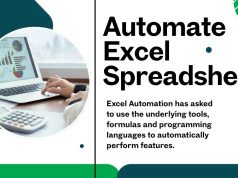Spreadsheets have been the backbone of business operations for decades. From tracking budgets to managing inventory, these digital workhorses power countless decisions across organizations worldwide. But what happens when manual data entry becomes overwhelming, errors creep in, and hours disappear into repetitive tasks?
The answer lies in spreadsheet automation—a game-changing approach that transforms how businesses handle data. This guide will walk you through everything you need to know about spreadsheet automation, from basic concepts to advanced implementation strategies. You’ll discover how to eliminate manual work, reduce errors, and unlock new levels of productivity.
Understanding Spreadsheet Automation
Spreadsheet automation refers to the process of using software, scripts, or built-in features to automatically perform tasks that would otherwise require manual input. Instead of copying and pasting data, updating formulas by hand, or manually generating reports, automation handles these processes seamlessly.
Think of it as having a digital assistant that never sleeps, never makes calculation errors, and can process thousands of data points in seconds. This technology bridges the gap between simple spreadsheet use and complex database management systems.
Key Components of Automated Spreadsheets
Automated spreadsheets typically include several core elements:
Data Input Automation: Information flows into your spreadsheet automatically from external sources like databases, web APIs, or other software systems.
Formula and Calculation Automation: Complex calculations run automatically when data changes, eliminating the need for manual updates.
Report Generation: Charts, graphs, and summary reports update in real-time as underlying data changes.
Data Validation: Automated checks ensure data accuracy and flag potential errors before they impact your analysis.
Workflow Triggers: Specific actions or conditions can trigger automated processes, such as sending alerts when values exceed certain thresholds.
Types of Spreadsheet Automation
Basic Built-in Automation
Most spreadsheet applications offer fundamental automation features that many users overlook:
Auto-fill Functions: These recognize patterns in your data and automatically complete sequences, dates, or formulas across multiple cells.
Conditional Formatting: Cells automatically change color or formatting based on their values, making it easy to spot trends or outliers.
Data Validation Rules: These prevent incorrect data entry by restricting what users can input into specific cells.
Pivot Tables: These automatically summarize and analyze large datasets without manual calculations.
Advanced Automation Solutions
For more complex needs, advanced automation goes beyond basic features:
Macro Programming: Custom scripts automate repetitive tasks, from data manipulation to complex calculations.
API Integrations: Direct connections to external systems allow real-time data synchronization.
Cloud-based Automation: Platforms like Google Sheets and Microsoft Excel Online offer enhanced automation capabilities through cloud computing.
Third-party Integration Tools: Services like Zapier or Microsoft Power Automate connect spreadsheets with hundreds of other applications.
Learn about Excel Automate Data Entry
Benefits of Implementing Spreadsheet Automation
Time Savings and Efficiency
Manual data entry and processing consume enormous amounts of time. Automation eliminates these bottlenecks, allowing teams to focus on analysis and decision-making rather than data manipulation.
Consider a finance team that spends hours each week collecting data from multiple sources and updating reports. With automation, this process can happen overnight, freeing up valuable time for strategic work.
Improved Accuracy and Reduced Errors
Human error is inevitable when dealing with repetitive tasks. Automated processes follow consistent rules and calculations, dramatically reducing mistakes that can lead to costly decisions.
Automated data validation catches errors at the source, preventing incorrect information from propagating through your entire system.
Enhanced Data Consistency
Automation ensures that data formatting, calculations, and updates follow standardized procedures. This consistency makes it easier to compare information across different time periods or departments.
Real-time Data Processing
Modern automation tools can process data as it becomes available, providing up-to-the-minute insights for critical business decisions.
Scalability
As your business grows, automated systems can handle increasing data volumes without proportional increases in manual work.
Common Use Cases for Spreadsheet Automation
Financial Reporting and Analysis
Financial departments use automation to:
- Automatically pull data from accounting systems
- Generate monthly reports with updated figures
- Calculate complex financial ratios and metrics
- Create budget variance reports
- Track key performance indicators in real-time
Sales and Marketing Analytics
Sales teams leverage automation for:
- Tracking lead progression through sales funnels
- Calculating commission structures automatically
- Generating performance dashboards
- Analyzing customer behavior patterns
- Creating automated sales forecasts
Inventory Management
Businesses use automated spreadsheets to:
- Track stock levels across multiple locations
- Automatically reorder products when inventory runs low
- Calculate optimal stock levels based on demand patterns
- Generate inventory valuation reports
- Monitor supplier performance metrics
Project Management
Project managers implement automation for:
- Tracking project timelines and milestones
- Calculating resource allocation and costs
- Generating status reports for stakeholders
- Monitoring budget utilization
- Alerting team members about deadline approaches
Getting Started with Spreadsheet Automation

Assessing Your Current Processes
Before implementing automation, evaluate your existing spreadsheet workflows:
Identify repetitive tasks that consume significant time. Look for processes where you copy and paste data regularly, update the same formulas across multiple sheets, or generate similar reports frequently.
Document error-prone areas where manual entry often leads to mistakes. These represent prime opportunities for automation improvements.
Map out your data sources and destinations. Understanding how information flows through your organization helps identify automation opportunities.
Choosing the Right Tools
The best automation approach depends on your specific needs, technical expertise, and budget:
For Beginners: Start with built-in features like auto-fill, conditional formatting, and basic formulas. These require no programming knowledge but can provide significant improvements.
For Intermediate Users: Explore macro recording, which captures your actions and converts them into reusable scripts. Most spreadsheet applications offer user-friendly macro creation tools.
For Advanced Users: Consider custom scripting, API integrations, or specialized automation platforms that offer maximum flexibility and power.
Implementation Best Practices
Start Small: Begin with simple automation projects that deliver quick wins. Success with basic automation builds confidence and demonstrates value to stakeholders.
Document Everything: Keep detailed records of your automation processes, including how they work, what they accomplish, and how to modify them.
Test Thoroughly: Always test automated processes with sample data before applying them to critical business information.
Plan for Maintenance: Automated systems require ongoing maintenance as business needs change or external data sources evolve.
Train Your Team: Ensure that relevant team members understand how automated systems work and can troubleshoot basic issues.
Overcoming Common Challenges
Security Considerations
Automated systems that connect to external data sources require careful security planning. Implement appropriate access controls, regularly review permissions, and ensure that sensitive data remains protected.
Data Quality Management
Automation amplifies both good and bad data. Implement robust data validation and cleaning processes to ensure that automated systems work with high-quality information.
Change Management
Team members may resist automation if they fear job displacement or struggle with new technologies. Address these concerns through training, clear communication about benefits, and involving users in the implementation process.
Technical Limitations
Not every process can or should be automated. Some tasks require human judgment, creativity, or complex decision-making that automation cannot replicate.
The Future of Spreadsheet Automation
Artificial intelligence and machine learning are transforming spreadsheet automation possibilities. Modern tools can now:
- Automatically detect patterns in data and suggest relevant analyses
- Generate natural language insights from numerical data
- Predict future trends based on historical patterns
- Automatically clean and standardize messy data
- Provide intelligent suggestions for formula creation
Cloud-based collaboration features are making it easier for teams to work together on automated spreadsheets, with real-time updates and shared automation workflows.
Transform Your Spreadsheet Workflows Today
Spreadsheet automation represents a powerful opportunity to eliminate manual work, reduce errors, and unlock new insights from your data. Whether you’re managing financial reports, tracking sales performance, or analyzing operational metrics, automation can streamline your processes and free up time for higher-value activities.
Start by identifying one repetitive task that consumes significant time each week. Research the automation options available in your current spreadsheet software, and experiment with basic features like auto-fill or conditional formatting. As you gain confidence, gradually expand to more sophisticated automation techniques.
Remember that successful automation is not about replacing human judgment—it’s about eliminating tedious manual work so you can focus on analysis, strategy, and decision-making. The goal is to transform your spreadsheets from static documents into dynamic, intelligent tools that work for you around the clock.