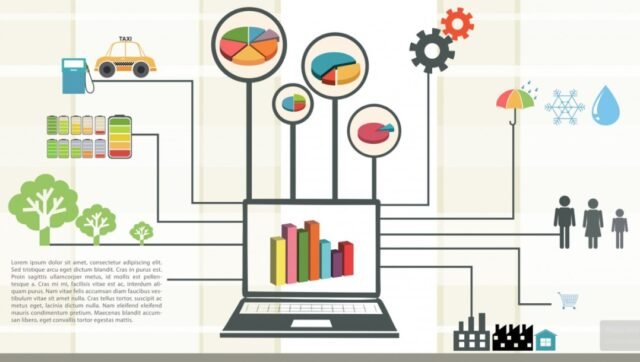Studies show that manual data entry processes can consume up to 25% of employee work time and introduce error rates between 1-4%, which might seem small until those errors compound in critical systems. For businesses managing inventory, customer information, or financial data across platforms, the cost of manual transfer between Excel and web applications adds up quickly.
Why Manual Data Entry is Costing Your Business
Automating the flow of information from Excel spreadsheets to websites offers a transformative solution that goes beyond simple convenience. By implementing proper automation, businesses typically report:
- 90% reduction in data entry processing time
- Near elimination of human error
- Reallocation of skilled labor to higher-value tasks
- Greater data consistency across platforms
- Enhanced reporting capabilities through reliable data pipelines
At Data Entry Ninja, we’ve seen organizations transform their operations through strategic automation of these data flows. This comprehensive guide will walk you through everything from understanding your current processes to implementing advanced solutions tailored to your technical capabilities.
Understanding the Excel-to-Web Data Entry Challenge
Before diving into automation solutions, it’s crucial to understand the specific types of data entry scenarios you’re dealing with. Excel-to-website data transfers typically fall into several categories:
Common Excel-to-Website Scenarios
- Form Filling: Transferring data from Excel into web forms (customer information, order details, registration data)
- Database Updates: Uploading inventory changes, price updates, or product information
- Content Management: Populating website content from structured Excel data
- Report Generation: Creating web-based reports from Excel analysis
- System Integration: Connecting legacy Excel systems to modern web applications
Each scenario presents unique challenges, from handling different data formats to navigating complex web interfaces. The complexity increases when dealing with:
- Authentication requirements
- CAPTCHA and anti-bot measures
- Dynamic web elements that change position
- Session timeouts
- Conditional form fields
Successful automation starts with thoroughly mapping your current process, identifying bottlenecks, and understanding the structure of both your Excel data and the target website.
Essential Tools for Excel-to-Web Automation
The right tools make all the difference when automating data entry. Here’s a comprehensive breakdown of the main categories and specific solutions:
Robotic Process Automation (RPA) Tools
RPA platforms excel at mimicking human interactions with web interfaces, making them perfect for form-filling scenarios with complex websites.
- UiPath: Enterprise-grade automation with excellent Excel and web integration capabilities
- Automation Anywhere: Strong security features and bot analytics
- Microsoft Power Automate: Seamless integration with Office 365 and Azure
API Integration Solutions
When the target website offers API access, this approach provides the most reliable and efficient automation:
- Zapier: Connect Excel (via Google Sheets) to thousands of web applications
- Integromat (Make): Visual automation builder with advanced data mapping
- Postman: Testing and building custom API workflows
Browser Automation and Web Scraping
For websites without APIs or when you need more control over the automation:
- Selenium: Open-source browser automation framework
- Puppeteer: Headless Chrome automation library
- Playwright: Microsoft’s cross-browser automation tool
No-Code/Low-Code Solutions
Accessible options for teams without extensive programming experience:
- Airtable Automations: Connect spreadsheet data to web services
- Notion Automations: Database to web integration
- SheetGo: Specialized in spreadsheet data flows
The ideal solution often combines multiple tools. For example, you might use an RPA tool to handle complex form interactions while using APIs for bulk data transfers to the same platform.
Step-by-Step Process for Automating Excel-to-Web Data Entry
Let’s break down the process of setting up your first Excel-to-web automation:
1. Audit and Document Current Processes
Before automating, thoroughly document your manual process:
- What specific data fields are being transferred?
- What transformations happen during transfer?
- Are there decision points or conditional entries?
- What validation occurs during entry?
- How frequently does the data need to be updated?
Creating a detailed process map helps identify opportunities for improvement and ensures your automation covers all edge cases.
2. Prepare and Structure Your Excel Data
Clean, well-structured data is essential for successful automation:
- Use consistent column headers that match web form fields when possible
- Remove formatting that won’t transfer (colors, conditional formatting)
- Create dedicated automation worksheets if needed
- Consider adding “status” columns to track automation progress
- Validate data integrity before automation begins
Many automation failures stem from inconsistent source data rather than problems with the automation itself.
3. Evaluate Website Structure and Accessibility
Next, analyze the target website:
- Check if the site has a public API or developer documentation
- Inspect element IDs and names for form fields (critical for RPA tools)
- Test for anti-automation measures like CAPTCHAs
- Check if the site uses dynamic elements that change position
- Verify login persistence and session timeouts
As noted by the experts at Web Automation Institute, websites with consistent structure and unique element identifiers are much easier to automate reliably.
4. Choose the Right Automation Approach
Based on your analysis, select the appropriate automation method:
- For sites with APIs: Direct integration via Zapier or custom code
- For standard web forms: RPA tools like UiPath or Power Automate
- For complex, dynamic sites: Browser automation with Selenium or Playwright
- For simple, repetitive tasks: Macro recording or no-code tools
The complexity of your solution should match the complexity of your task—don’t over-engineer simple processes.
5. Build Iteratively with Testing Safeguards
When implementing your automation:
- Start with a small subset of data to test functionality
- Build in verification steps to confirm successful transfers
- Implement error handling and logging
- Create alerts for automation failures
- Test edge cases (empty fields, special characters, large datasets)
According to research by Automation Success, organizations that implement rigorous testing protocols experience 65% fewer automation failures in production.
Advanced Techniques for Excel-to-Web Automation
Once you’ve mastered the basics, consider these advanced techniques:
Scheduled and Triggered Automations
Move beyond manual execution with:
- Time-based triggers (daily, weekly updates)
- Event-based triggers (new data added, approval granted)
- Conditional triggers (only run when data meets certain criteria)
Error Handling and Recovery
Robust automations need sophisticated error management:
- Retry logic for temporary failures
- Alternative paths for different error types
- Detailed logging for troubleshooting
- Human-in-the-loop interventions for complex exceptions
Data Validation and Transformation
Before data reaches the web interface:
- Apply business rules and validation
- Format data to match web requirements (dates, phone numbers)
- Enrich data from other sources
- Filter out irrelevant or problematic records
Security and Compliance Considerations
Enterprise automations must address:
- Credential management and secure authentication
- Audit trails for regulatory compliance
- Data privacy concerns during transfer
- Rate limiting to respect website terms of service
At Data Entry Ninja, we emphasize that automation security should never be an afterthought—it needs to be built into your process from the beginning.
Real-World Implementation Examples
Let’s examine practical applications across different business functions:
Case Study 1: E-commerce Inventory Management
A mid-sized retailer automated transferring product data from Excel inventory sheets to their e-commerce platform, reducing update time from 8 hours to 20 minutes weekly while eliminating pricing errors.
Implementation Details:
- Used Power Automate to read Excel files from SharePoint
- Transformed data through Power Automate’s data operations
- Connected to e-commerce platform via authenticated API calls
- Added verification checks comparing database values post-upload
Case Study 2: HR Onboarding Process
A human resources department automated the transfer of new hire information from Excel tracking sheets to multiple web systems:
Implementation Details:
- Implemented UiPath bots to handle complex form interactions
- Created a centralized Excel template for standardized data collection
- Built in conditional logic for different employee types
- Added email notifications upon completion of each system update
Case Study 3: Financial Data Reporting
An accounting firm automated client financial data transfers from Excel workbooks to web-based reporting platforms:
Implementation Details:
- Used Python with Selenium for complex web navigation
- Implemented data validation rules before submission
- Created scheduled execution based on reporting deadlines
- Added encryption for sensitive financial information
Measuring ROI and Optimization
To justify and improve your automation investments:
Key Performance Indicators
Track these metrics before and after implementation:
- Time spent on data entry tasks
- Error rates and correction costs
- Process completion times
- Employee satisfaction
- Customer/stakeholder satisfaction from improved data accuracy
Continuous Improvement Process
Establish a cycle of:
- Regular automation performance reviews
- User feedback collection
- Process refinement
- Technical maintenance
- Expansion to additional processes
According to Automation Excellence, organizations that implement structured optimization programs see an additional 30-40% improvement in automation performance over the first year.
Common Challenges and Solutions
Even well-planned automations face obstacles. Here are frequent challenges and their solutions:
Challenge: Website Structure Changes
Solution: Implement robust element selection strategies using multiple identifiers and implement monitoring to detect changes early.
Challenge: Complex Authentication
Solution: Use secure credential management systems and session handling techniques appropriate to the security level required.
Challenge: Large Data Volumes
Solution: Implement batched processing, progress tracking, and recovery mechanisms for interrupted transfers.
Challenge: Dynamic Content and AJAX
Solution: Utilize wait conditions and dynamic element detection rather than fixed timing in your automation scripts.
Conclusion: Building Your Excel-to-Web Automation Strategy
Automating data entry from Excel to websites represents a significant opportunity to reclaim productive hours, improve data quality, and enhance business operations. By following the structured approach outlined in this guide, organizations of any size can successfully implement automation solutions tailored to their specific needs.
The journey to automation excellence is iterative—start with high-value, straightforward processes, measure your results, and expand methodically. Remember that proper planning and process documentation before implementation dramatically increases success rates.
For more specialized guidance on automating your specific data entry processes, visit Data Entry Ninja to connect with our automation specialists who can provide personalized recommendations based on your unique business requirements.