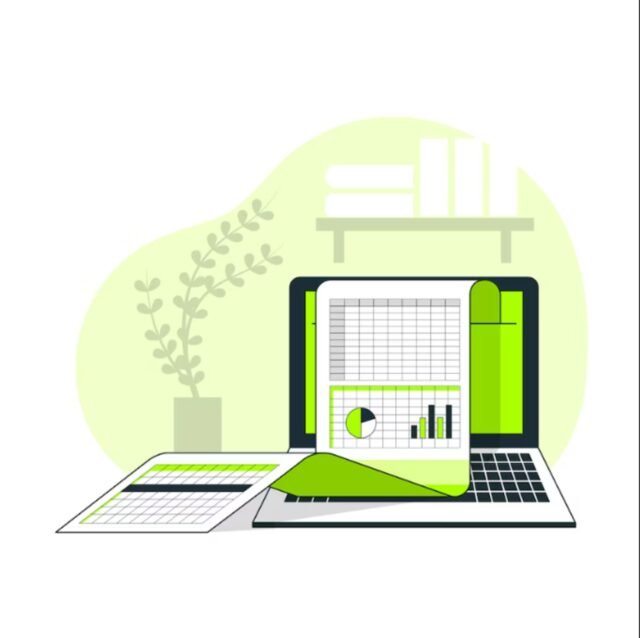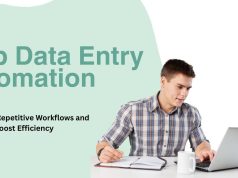Data entry is the backbone of business analytics and reporting. However, manual data entry can be tedious, time-consuming, and prone to errors. Creating efficient Excel forms for data entry is a game-changer that can streamline your workflow, minimize errors, and significantly boost productivity. In this comprehensive guide, we’ll walk through everything you need to know about building professional Excel forms that make data collection a breeze.
Transforming Your Data Entry Process with Excel Forms
As data management specialists at DataEntryNinja.com have discovered, implementing structured forms can reduce data entry errors by up to 80% while cutting processing time in half. Whether you’re managing inventory, conducting surveys, or tracking employee information, custom Excel forms offer an accessible solution without requiring expensive specialized software.
Why Excel Forms Are Essential for Efficient Data Entry
Before diving into the technical aspects, let’s understand why Excel forms are so valuable for data entry operations:
- Structure and consistency: Forms provide a standardized template for data collection, ensuring all necessary information is captured consistently.
- Error reduction: Validation rules and dropdown menus limit incorrect entries and enforce data standards.
- Time efficiency: Well-designed forms guide users through the entry process, reducing confusion and speeding up data collection.
- User-friendly interface: Forms create a simplified interface that shields users from complex spreadsheet structures.
- Data integrity: By controlling input methods, forms help maintain clean, analysis-ready datasets.
According to research by Microsoft Office productivity experts, organizations implementing structured data entry forms report a 45% improvement in data quality and a 65% reduction in time spent correcting errors. These benefits make Excel forms an essential tool for businesses of all sizes.
Understanding Excel Form Types for Data Entry
Excel offers several approaches to creating forms, each with distinct advantages depending on your needs:
1. Form Controls in Excel
Excel’s built-in Form Controls provide simple yet effective elements like checkboxes, dropdown lists, and option buttons. These controls create a user-friendly interface directly within your worksheet.
2. ActiveX Controls
More advanced than standard Form Controls, ActiveX Controls offer additional customization options and functionality, though they require a deeper understanding of Excel’s capabilities.
3. Data Entry Form Feature
Excel’s lesser-known Data Entry Form feature creates a pop-up dialog box for entering information into a table or database, offering a clean interface separate from the worksheet itself.
4. UserForms with VBA
For sophisticated data entry needs, UserForms created with Visual Basic for Applications (VBA) provide the highest level of customization and functionality.
A survey conducted by TechRadar found that 72% of businesses rely on Excel for at least some portion of their data collection processes, with custom forms being the preferred method for ensuring data quality.
Step-by-Step Guide to Creating Basic Excel Data Entry Forms
Let’s start with creating a simple yet effective data entry form using Excel’s built-in capabilities:
Step 1: Plan Your Data Structure
Before building any form, clearly define:
- What information needs to be collected
- How data should be organized and categorized
- What validation rules should apply
- Who will be using the form
This planning stage is crucial for creating an efficient form that meets your specific requirements.
Step 2: Set Up Your Data Table
- Create a table with appropriate column headers representing each field you need to collect
- Format the table professionally using consistent styles
- Apply appropriate data types to each column
- Consider adding a timestamp column to track entry dates
Step 3: Create Data Validation Rules
Data validation is essential for maintaining quality:
- Select the cells or columns where you want to apply validation
- Go to Data tab > Data Tools group > Data Validation
- Choose the appropriate validation type (text length, date range, custom formula, etc.)
- Add clear error messages to guide users when invalid data is entered
As the team at DataEntryNinja.com explains in their advanced Excel guides, proper validation can prevent up to 95% of common data entry errors before they happen.
Step 4: Create Dropdown Lists for Consistent Entries
Dropdown lists ensure consistency and speed:
- Create a list of valid options on a separate sheet
- Select the cell where you want the dropdown
- Use Data Validation and select “List” as the validation criteria
- Reference your list of options
- Consider using named ranges for better maintenance
Step 5: Implement the Form Interface
For a basic form using Excel’s built-in Form feature:
- Ensure your data is formatted as a table with headers
- Select any cell within the table
- If using Excel 2016 or newer, add the Form button to your Quick Access Toolbar:
- Click Customize Quick Access Toolbar > More Commands
- Change “Popular Commands” to “Commands Not in the Ribbon”
- Find and add “Form”
- Click the Form button to launch the data entry dialog
Advanced Excel Forms with Form Controls
For more sophisticated forms directly on worksheets:
Step 1: Enable the Developer Tab
- Right-click the ribbon and select “Customize the Ribbon”
- Check the “Developer” checkbox and click OK
Step 2: Insert Form Controls
- Go to the Developer tab
- Click “Insert” in the Controls group
- Select the desired control (checkbox, dropdown, spin button, etc.)
- Draw the control on your worksheet
Step 3: Configure Control Properties
- Right-click the control and select “Format Control”
- Set properties like cell linking, input ranges, and display options
- Customize the appearance to match your form’s design
Step 4: Create a Clear User Interface
- Use shapes and text boxes to create a structured form layout
- Group related fields together logically
- Add instructions and help text
- Use consistent formatting and clear labels
Creating Professional UserForms with VBA
For the most professional Excel forms, UserForms with VBA offer unmatched functionality:
Step 1: Create a New UserForm
- In the Developer tab, click “Visual Basic”
- In the VBA Editor, go to Insert > UserForm
Step 2: Design Your Form
- Add controls from the Toolbox (text boxes, labels, buttons, etc.)
- Arrange controls in a logical layout
- Set properties for each control using the Properties window
- Add form validation and error handling
Step 3: Write VBA Code for Functionality
Private Sub btnSubmit_Click()
' Validate form inputs
If txtName.Value = "" Then
MsgBox "Please enter a name", vbExclamation
txtName.SetFocus
Exit Sub
End If
' Add data to worksheet
Dim ws As Worksheet
Set ws = ThisWorkbook.Sheets("Data")
Dim nextRow As Long
nextRow = ws.Cells(ws.Rows.Count, "A").End(xlUp).Row + 1
ws.Cells(nextRow, 1).Value = txtName.Value
ws.Cells(nextRow, 2).Value = txtEmail.Value
ws.Cells(nextRow, 3).Value = cboCategory.Value
' Clear form for next entry
ClearForm
MsgBox "Data saved successfully!", vbInformation
End Sub
Step 4: Connect the UserForm to Your Workbook
- Create a button on your worksheet to launch the form
- Add code to the button to show the UserForm
- Test thoroughly with various input scenarios
Best Practices for Excel Data Entry Forms
To maximize the effectiveness of your Excel forms:
Optimize Performance
- Minimize calculations: Avoid excessive formulas in data entry areas
- Use tables efficiently: Tables provide structure but can slow performance in very large datasets
- Optimize VBA code: Ensure your code follows efficiency best practices
Enhance User Experience
- Provide clear instructions: Include help text and tooltips
- Use consistent navigation: Make tab order logical and consistent
- Add keyboard shortcuts: Enable power users to work efficiently
- Implement error handling: Provide clear feedback when issues occur
According to usability studies referenced by Microsoft Support, forms with clear visual hierarchies and consistent navigation patterns reduce data entry time by up to 35%.
Ensure Data Security
- Protect structural elements: Lock cells that shouldn’t be modified
- Implement access controls: Use Excel’s protection features to control who can modify the form
- Create data backup routines: Automatically save or back up entered data
- Validate sensitive information: Implement additional checks for critical data points
Troubleshooting Common Excel Form Issues
Even well-designed forms can encounter problems. Here are solutions to common issues:
Form Controls Not Working
- Check if the worksheet is protected
- Verify cell references are correct
- Ensure macros are enabled if required
- Check for conflicting VBA code
Slow Form Performance
- Reduce complex formulas and array functions
- Minimize conditional formatting
- Optimize any VBA code
- Consider splitting very large forms into multiple sheets
Data Validation Errors
- Check for spaces or hidden characters in validation lists
- Verify that validation ranges are correctly defined
- Test validation rules with edge cases
- Consider using custom validation formulas for complex rules
Future-Proofing Your Excel Data Entry Forms
As data needs evolve, keep your forms relevant:
- Document your design: Create clear documentation of how your form works
- Build in scalability: Design with growth in mind
- Plan for maintenance: Create a schedule for reviewing and updating your forms
- Consider integration options: Plan how your Excel forms might connect with other systems
The data management experts at DataEntryNinja.com recommend reviewing data entry forms quarterly to ensure they remain aligned with business needs and take advantage of new Excel features.
Revolutionize Your Data Entry with Excel Forms
Creating effective Excel forms for data entry is a valuable skill that can dramatically improve your data management processes. By following the steps and best practices outlined in this guide, you can build forms that are user-friendly, error-resistant, and perfectly tailored to your specific requirements.
Whether you choose simple data validation, built-in form features, or advanced VBA solutions, the time invested in creating proper data entry forms will pay dividends through improved accuracy, efficiency, and user satisfaction.
Ready to take your Excel skills to the next level? Explore our comprehensive Excel tutorials at DataEntryNinja.com and transform the way your organization handles data entry.